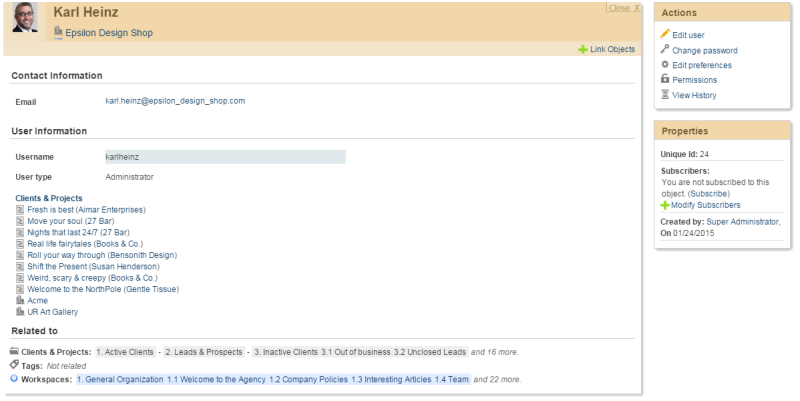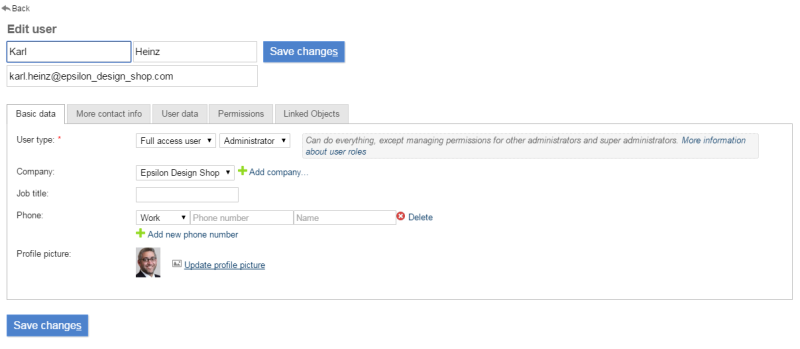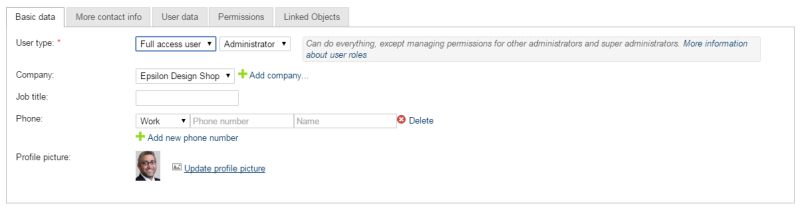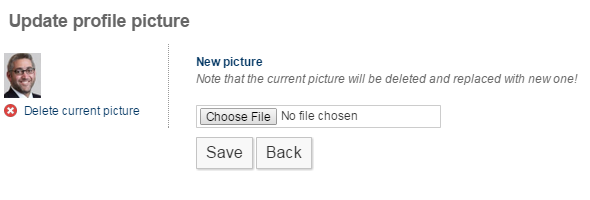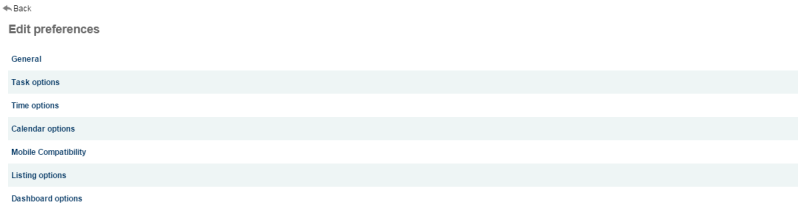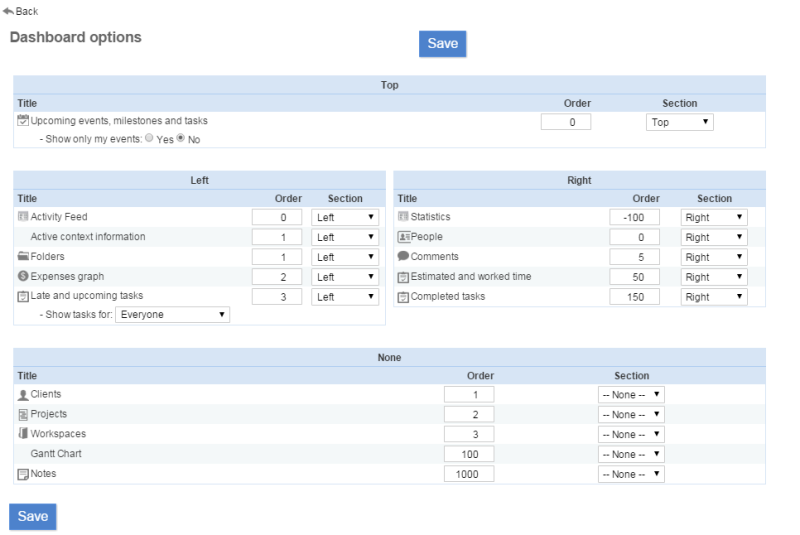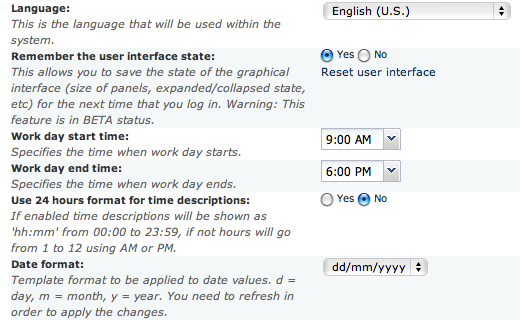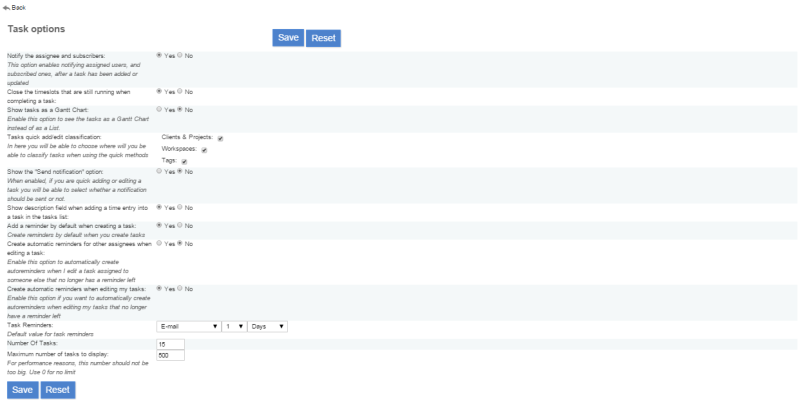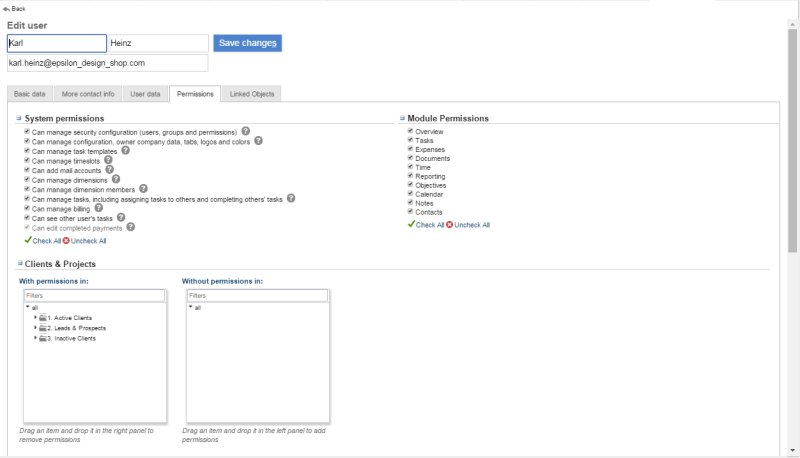Table of Contents
Managing your user account
To manage your user account (including your preferences) please click on the link “Account” in the upper right corner. This brings up the detail view of your account.
Detail view
Update profile
Main section
The display name is what other Feng Office users will see. By default it's the same as your user name, but it's a good idea to change this (i.e. Martin Sauter instead of msauter).
The e-mail address in you user profile is used for all mails Feng Office is sending to you, like notifications about new tasks. Therefore it's very important to keep this information up-to-date.
The title is the field where you put an academic degree, a job description or something similar.
Section: Administration options
You have only access to the administration options if you are an administrator. These options include the possibility to change your user name (which you use to log into Feng Office) and the company you belong to.
You can even define whether or not a user should have administrator privileges. This obviously does only make sense if you are editing the profile of another user (not your own profile).
PLEASE NOTE:
- As an administrator that other user has the same amount of control as you have - including the possibility to withdraw your own administrator privileges. So be careful when promoting other users to administrators!
- The option regarding administrator privileges is not visible for the very first user that was created when installing Feng Office.1)
Section: Billing
This section allows you to change the billing category for this user.
Section: Timezone
Selecting the timezone you currently live in will make sure that all date and time information will be adjusted to your local time.
Update profile picture
A profile picture is a picture that represents you in Feng Office. You can upload a picture here at any time. If you already have one, you can exchange or delete your picture.
Create contact with user data
This command will create a contact based on your user profile. This contact and your user profile will be linked. It's a good practice to create a linked contact, since it gives you the opportunity to provide your complete address, phone numbers and so on. (For a better understanding please read Understanding the difference between users and contacts.)
Edit preferences
Preferences are global settings regarding the behaviour of Feng Office that can be controlled by each user individually.
Dashboard options
This section lets you control which widgets are visible on your dashboard and what they are displaying. For more details please refer to the Dashboard page.
PLEASE NOTE: Since widgets are related to specific modules a widget will remain invisible if the corresponding module has been deactivated by your Feng Office administrator even if you choose to show this widget in your account preferences. For example: If your administrator hides the “Notes” module, this will not only hide the “Notes” tab but the “Notes” widget on the dashboard as well.
PLEASE NOTE: The charts widget is not functional so far (as of Feng Office 1.4.1).2)
General options
This section covers some general preferences for your user account.
- Show contextual help: Select if you want to always view help, never view it, or view it until each box is closed.
- Language: This dropdown menu allows you to select your preferred language for the Feng Office interface. This affects some language or country specific settings like the date format as well. You have to reload the page to apply the changes.
- Remember the user interface state: This allows you to save the state of the graphical interface (size of panels, expanded/collapsed state, etc) for the next time that you log in. Warning: This feature is in BETA status.
- Work day start time: Specifies the time when work day starts.
- Use 24 hours format for time descriptions: If enabled time descriptions will be shown as 'hh:mm' from 00:00 to 23:59, if not hours will go from 1 to 12 using AM or PM.
- Date format: Template format to be applied to date values.
- Descriptive date format: Template format to be applied to descriptive date values.
- Show Direct object URLs: If enabled, a Direct URL to the object will be displayed on it's Overview.
Task options
This section lets you set some preferences regarding tasks.
Calendar options
By default, the start of the week will be on Sundays, however, here you can choose whether to start the weeks on Mondays or not. You need to refresh to apply these changes.
You may also choose an option to show the week numbers or not on the monthly or weekly view. By default, this value is not to show them.
Email options
Here you will find a wide variety of options related to the Email settings.
- View deleted accounts' emails: Enables you to view the emails from your deleted email accounts (when you delete an account you must not delete emails to use this option)
- Block email images: Do not show images that are embedded in mail objects.
- Attach files contents: When this option is set to “Yes” file attachments will be added as regular email attachments. When “No” is chosen file attachments will be sent as a link to the file.
- Show emails as conversations: If enabled email will be grouped into conversations in the Emails listing, showing all emails belonging to a same thread (replies, forwards, etc) as one entry in the listing.
- Draft autosave interval: Seconds between each autosave operation for draft mails (0 to disable autosave)
- Maximum spam level allowed: When fetching emails, messages with Spam evaluation greater than this value will be sent to “Junk” folder. Set to 0 for max filtering, 10 no filtering. This option works only if a spam filter tool is installed in your server.
- Create contacts from email recipients: When this option is set to “Yes” a contact will be automatically created for every email address you send an email to. You need the “Can manage all contacts” permission.
- Classify email attachments on drag and drop?: Choose what should be done with email attachments when dragging an email to a workspace.
- Hide quoted text when viewing emails: If enabled email messages will be displayed without the quoted text. There will be an option to view it while reading.
Change password
You can change your password at any time. Your new password will not be visible but replaced by bullet points. To avoid typos you have to repeat your new password in the second input field.
Permissions
User permissions define which data a user is allowed to see and manipulate. They are divided into system permissions, clients & projects permissions, workspace permissions, and permissions for objects without classification.
For more information about permissions please refer to understanding user rights (section user level permissions).