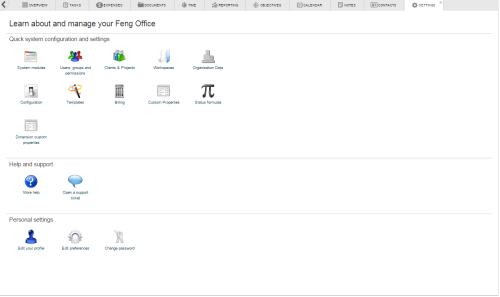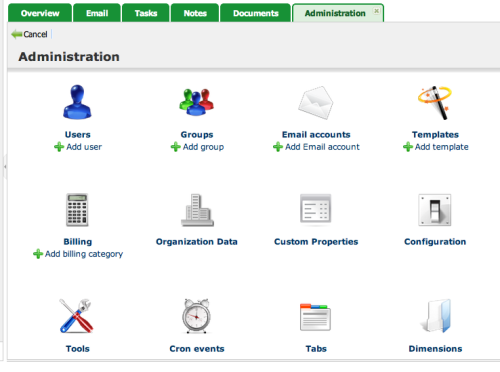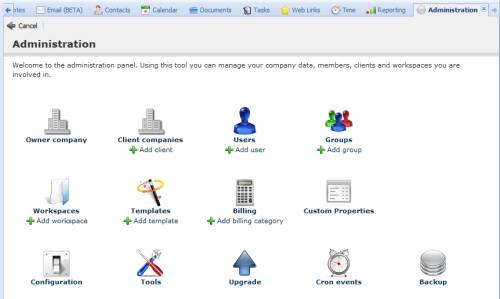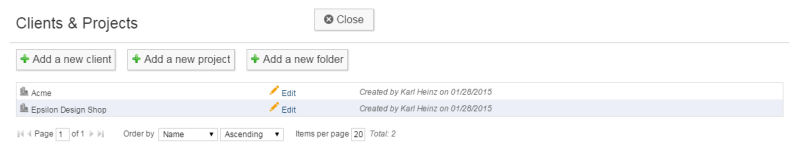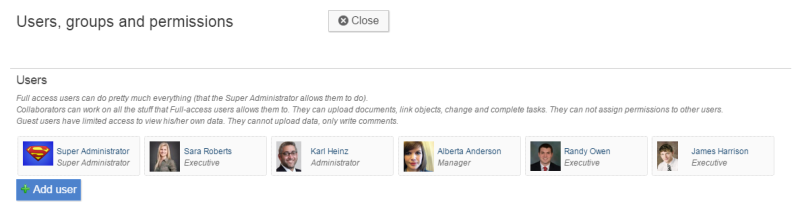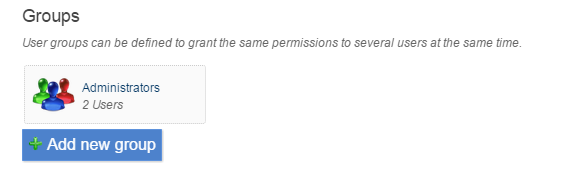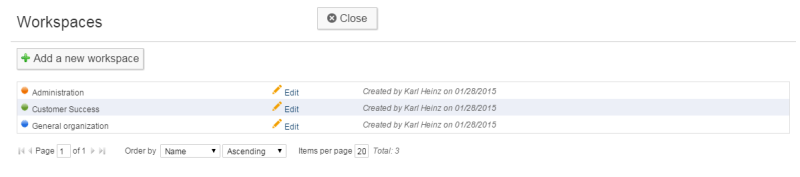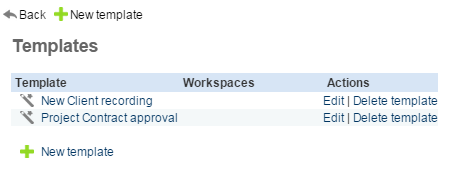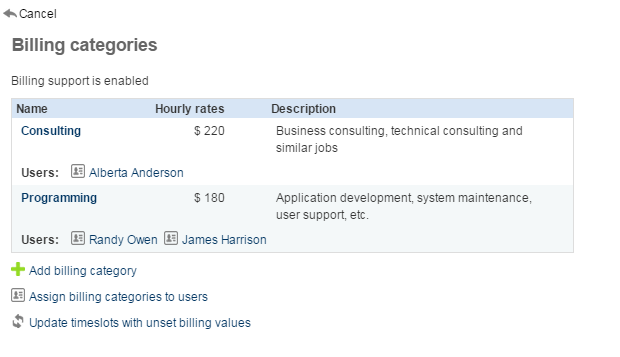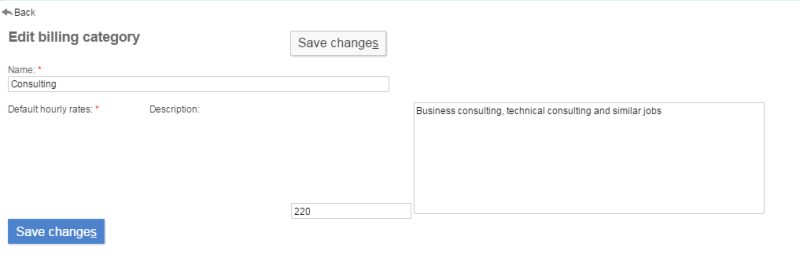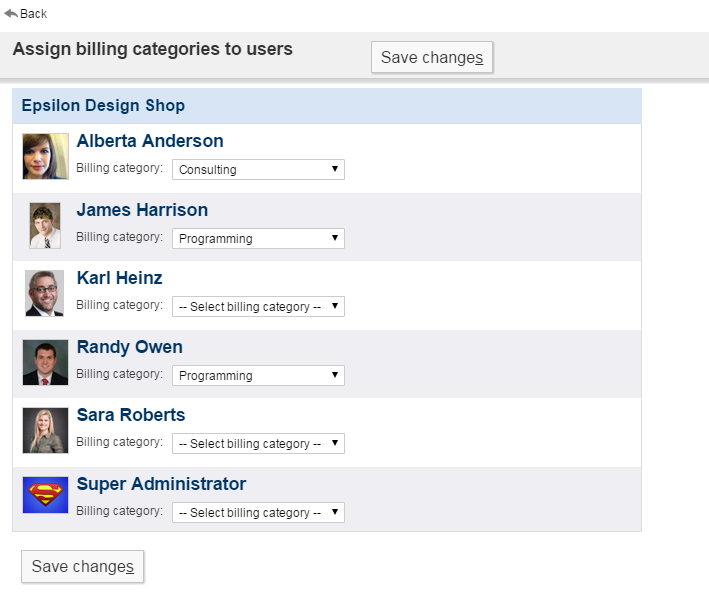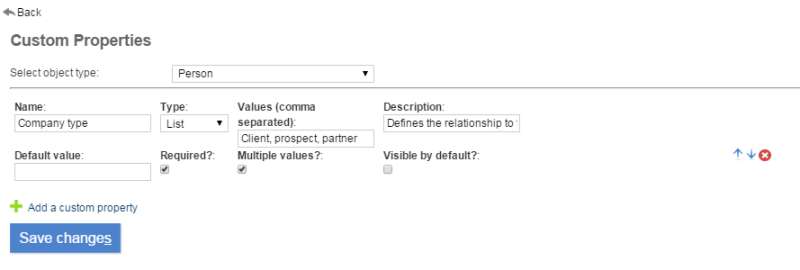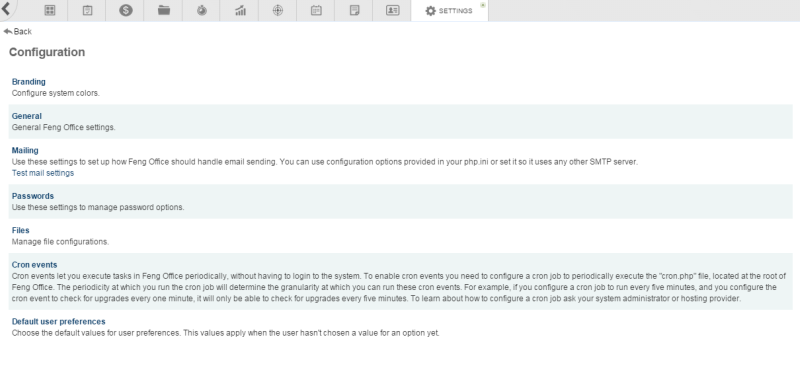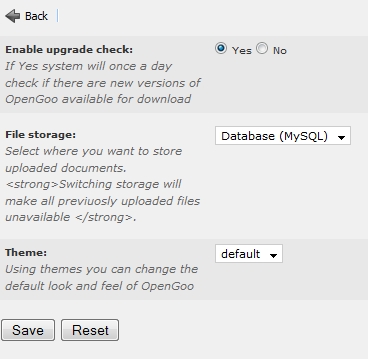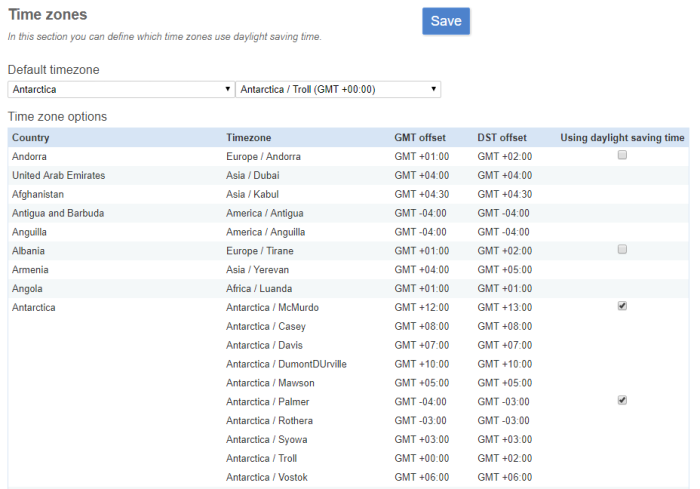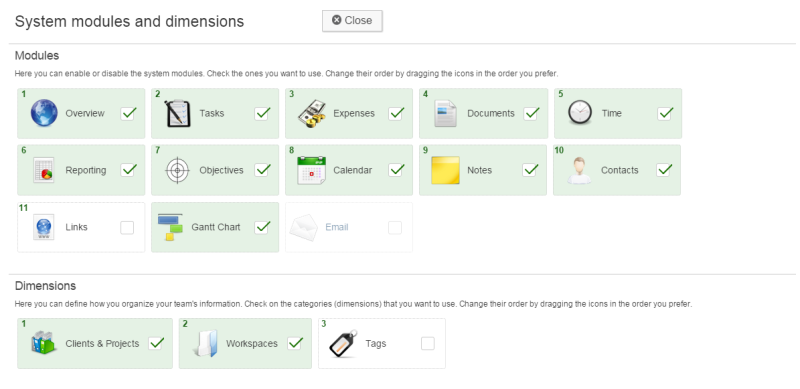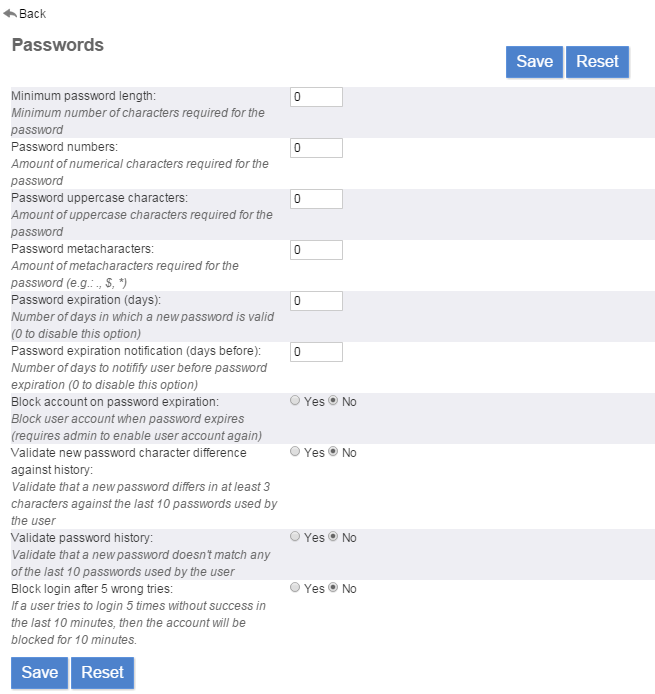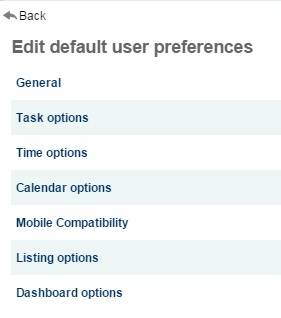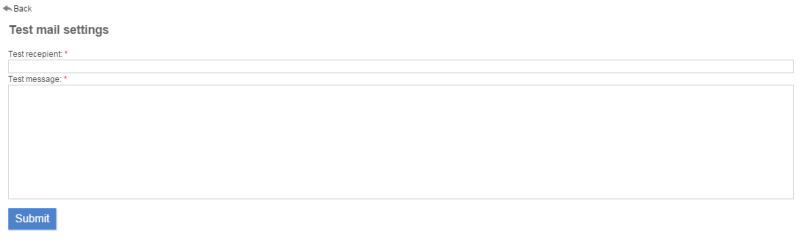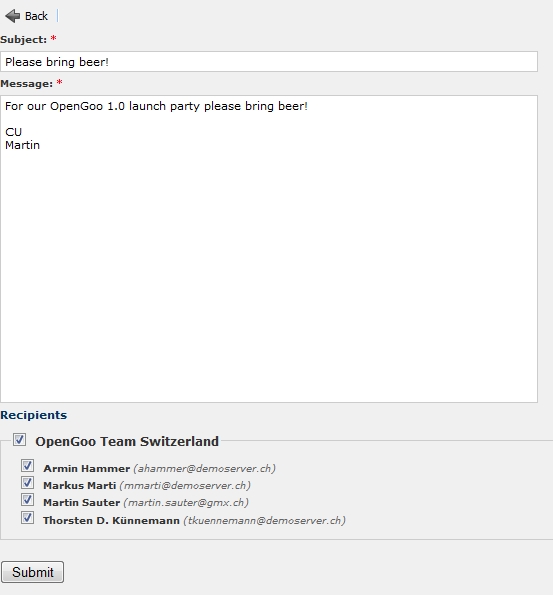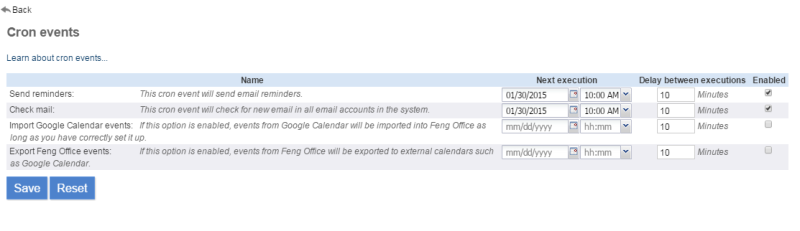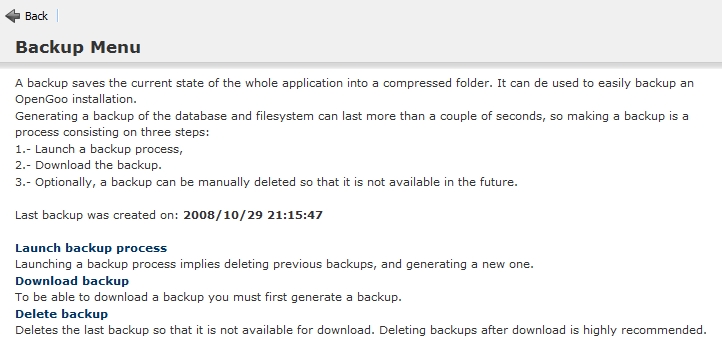Table of Contents
Using the administration panel
The administration panel can be accessed by:
- [Feng Office 3.0 and above] Clicking on your name, in the upper right corner of the screen, and then on the
Settingslink. - [Feng Office 2.0 to 3.0] Clicking on your name, in the upper right corner of the screen, and then on the
Administrationlink.- This link is only visible if you are logged in as a user with administrator privileges.
- [Older versions] Clicking on the
Administrationlink in the upper right corner.- This link is only visible if you are logged in as a user with administrator privileges.
Feng Office 3.0 - Settings panel:
Feng Office 2.1 - Administration panel:
Older version - Administration panel:
From the administration panel you may have access to the following settings:
Owner Company
Each Feng Office installation has something we call an owner company (which may be an organization or simply a group of people as well). The owner company has the same structure as any other company in your contacts. What makes the owner company different from all other companies is the fact that every user which belongs to that company is a potential administrator of your Feng Office installation. Users that belong to any another company can never become administrators.
The opposite of an owner company is a client company (see below).
The owner company is created at the end of the installation process (see Feng Office installer), so every Feng Office installation has its owner company. You can update the owner company info at any time, but you can not delete the owner company. 1)
Since the owner company owns the Feng Office installation there is no reason to lock certain functions or workspaces from this company. As a consequence there is no screen for setting permissions for the owner company.
Client Companies
Client companies (or clients) is just another word for all companies that are not the owner company (see above).
From the administration panel you can add, edit and delete clients, you can add users to them, and you can manage their permissions. To understand the settings for a company, please read Working with companies.
Users
From here, administrators can create, update and delete user profiles. The options here are the same as in your own user profile, we therefore refer to the page about managing your account.
As an exception to the rule, you can't delete your own user account; this safety feature prevents you from locking yourself out from your Feng Office installation. You are also not allowed to delete the account of the very first user, who is typically the main administrator.
Groups
Groups in Feng Office are roles: sets of permissions which can be given to any user. Groups make it easier to manage permissions, especially if you have many users. To learn more about the permissions you can manage here, please see Understanding user rights
In the administration panel you can create, edit and delete groups. However, there is a special group, called “administrators” by default, which can't be deleted.
Workspaces
From the administration panel you can add, edit and delete workspaces. You will notice that Feng Office has automatically created a personal workspace for every user in the system (called <username>_personal, i.e.: msauter_personal).
For details about editing workspaces see the workspace properties page. For general information regarding workspaces see Working with workspaces.
PLEASE NOTE: There are some restrictions to personal workspaces here:
- You can only assign your personal workspace (but no other user's personal workspace) as a parent workspace.
- You can assign a parent workspace to your personal workspace as well as to all other personal workspaces of administrators (but not to personal workspaces of standard users).2)
Templates
From here you can edit and delete existing templates. To create a new template use Add template on the main screen of the administration panel.
More information about Templates.
PLEASE NOTE: There is a bug in Feng Office 1.0 that creates ordinary tasks instead of task templates. The only way to create task templates in this version is to use the Save as template command in the task detail view.
PLEASE NOTE: There is a bug in Feng Office 1.0 that converts task templates to ordinary tasks when you edit them. The only way to edit a task template in this version is to create a new task from a template in the task module, to modify this task and to save it as a task template again.
Billing
This section of the administration panel lets you manage billing categories. A billing category consists of an hourly rate for a certain function or job, which then can be assigned to one ore more users. The individual user on the other hand can only have one hourly rate at a time.
Adding / editing billing categories
Assigning billing categories to users
Custom properties
Custom properties are additional data fields that allow you to store information that is specific to your needs. In this section of the administration panel you can define your own custom fields. For more details please see the page on Custom properties.
Configuration
General Settings
The general settings apply to all users.
- Enable upgrade check: Checks on a daily basis whether there is a new Feng Office version available. (If there is a new version, you can download it from the administration panel in the update section - see below.)
- File storage: Let's you choose between storing your documents in the file system or in the database.
- Theme: Let's you switch themes (if installed).
Timezone Settings
In this section, you can select the default timezone for the system and also define which timezones are using daylight saving time.
To check this, go to go to Settings → General Configuration → Timezones
- Check the system´s default timezone configuration. It should show the timezone of the company´s location.
- On the same screen, look for your location and verify the corresponding timezone is selected (Daylight Saving Time or not, accordingly)
Mailing Settings
The mailing settings let you control how Feng Office is sending notification mails. These seetings are global as well. (Don't mix up these mailing settings with the settings for individual e-mail accounts.)
Options in the mailing settings:
- Microsoft Exchange compatibility mode: If you're using a Microsoft Exchange Server, this should help to prevent some problems.
- Mail transport: Lets you choose the method how mails are beeing sent - by the mailing functions of PHP (requires no further configuration) or by a SMTP server (to be specified below).
Here you will find more information on how to configure mailing settings.
Module Settings
In this subsection you can enable or disable each Feng Office module.
PLEASE NOTE: Disabling a module only hides it from the graphical interface. It doesn't remove permissions from users to create or edit content objects.
PLEASE NOTE: Disabling a module will hide any corresponding dashboard widget automatically.
Password Settings
In this subsection - introduced in Feng Office 1.4 - you can define the requirements for valid passwords chosen by the users and control some other security related features.
- Minimum password length: Minimum number of characters required for the password.
- Password numbers: Amount of numerical characters required for the password.
- Password uppercase characters: Amount of uppercase characters required for the password.
- Password metacharacters: Amount of metacharacters required for the password (e.g.: ., $, *).
- Password expiration (days): Number of days in which a new password is valid (0 to disable this option).
- Password expiration notification (days before): Number of days to notifify user before password expiration (0 to disable this option).
- Block account on password expiration: Block user account when password expires (requires admin to enable user account again) - Yes/No.
- Validate new password character difference against history: Validate that a new password differs in at least 3 characters against the last 10 passwords used by the user - Yes/No.
- Validate password history: Validate that a new password doesn't match any of the last 10 passwords used by the user - Yes/No.
Default user preferences
Tools
Test mail settings
Mass mailer
Upgrade
If there is a new release of Feng Office available you can upgrade your installation either by automatic or by manual upgrade. For more information please see the page on installing and upgrading Feng Office.
Cron events
Cron events let you execute tasks in Feng Office periodically, without having to login to the system. To enable cron events you need to configure a cron job to periodically execute the “cron.php” file, located at the root of Feng Office. The periodicity at which you run the cron job will determine the granularity at which you can run the cron events that are available in this section of the administration panel. For example, if you configure a cron job to run every five minutes, and you configure the cron event to check for upgrades every one minute, it will only be able to check for upgrades every five minutes. To learn more about cron jobs please see the page How to set up Feng Office.
Tabs
The tabs section lets you activate modules (tabs), and select the order for the tabs.
Here you can find detailed information on how to activate modules
Backup
PLEASE NOTE: The backup feature has been outsourced as a plugin as of Feng Office 1.5.
The backup menu lets you create a backup copy of your whole Feng Office installation, including the database and the documents in the file system, and download it as a ZIP archive to your local hard drive.
The process of backing up Feng Office constists of three steps:
- Create the backup file
- Download the backup file
- Delete the backup file from the server
PLEASE NOTE: Depending on the amount of data that is stored in your Feng Office installation creating a backup file my take some time.
For details, simply follow the instructions on the screen: