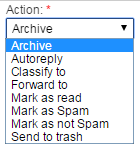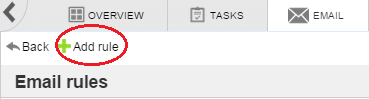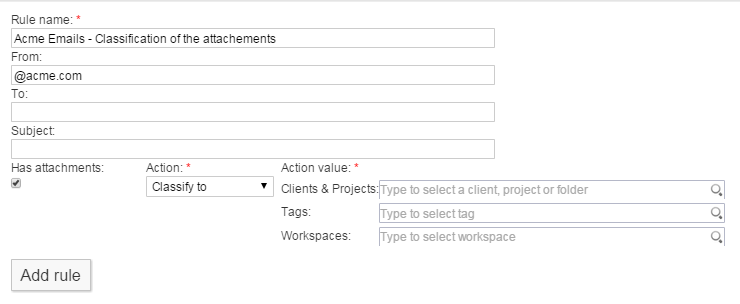Table of Contents
Advanced Email
In case you are using the Professional Edition with the Email plugin, you will be able to enjoy the Advanced Email module! With it, you will be able to create Email rules which will let you classify your emails, among many other actions, automatically. It is a real time saver!
Accessing the rules
In order to create, edit or delete a rule, you just need to go to the Email tab and then click on Email Rules as below:
Actions
In order to execute an action, the incoming email must meet the rules conditions. The following are the currently available actions:
- Archive: The email will be automatically archived.
- Autoreply: The email will be automatically autoreplied with the text the user set in the email rule.
- Classify: The email will be automatically classified depending on the rule definition.
- Forward to: If you select this option, you will then have to type in one email address where to forward the email. Please make sure you write it correctly.
- Mark as read: The email will automatically be marked as read.
- Mark as Spam: The email will automatically be marked as Spam.
- Mark as not Spam: The email will automatically be marked as not Spam.
- Send to trash: The email will automatically be sent to the trash bin.
Defining a rule
First of all, click on Add rule
You will access a form to input the Email Rule information:
In case you have permissions on more than one email account, you will be prompted to select the email account you will be working with, otherwise it will not be displayed and your only email account will be used.
The example above shows how to set an email rule for some_person@fengoffice.com, where the conditions are being from @acme.com and having an attachment. All emails that comply with this rule, will automatically be classified into the Acme - Files Client in this case.
Important notes to consider:
- Rules belong to each email account, and for the time being they cannot be shared.
- If you select the Classify action, by default the Client, Project, Folder, Workspace, Tag, etc. you are at will be selected, but you may change them of course.
- If you select autoreply, by default you will be shown the signature of the email account you are working with.
- For the time being, only one action can be chosen per email rule, but we look forward to improving this in the future so that several actions can be done.