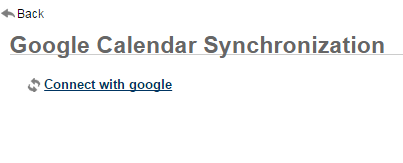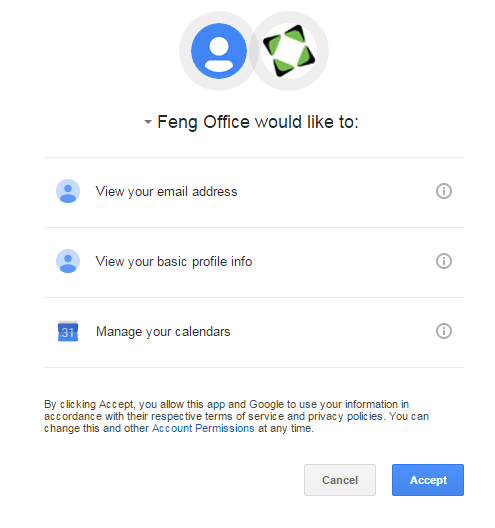Inhaltsverzeichnis
Google Calendar Synchronization
Feng Office provides you with the possibility of synchronizing your Feng Office events with your Google ones, and viceversa.
Please note that you may need to unlock Google's captcha to let Google know it is a safe connection. Otherwise, Google may reject your connection and consider it as spam or malware. If so, you would have to try unlocking the captcha: https://accounts.google.com/displayunlockcaptcha
Starting a Google Calendar synchronization
- Go to the 'Calendar' tab
- Click on 'Sync' as shown below:
- You will be prompted to connect with Google.
After connecting, you are redirected to the following screen:

Enable the 'Sync all events from Feng Office' option if you would like to have your Feng Office events (meaning all the events you are invited to, not just subscribed) synchronized with your Google Calendar as well.
You are also able to select which calendars from Google you would like to synchronize with, and to classify these into the client, project or workspace you want to.

Please bear in mind that it will import those events that:
- Are going to happen within the current day and the following 2 years
Finishing a Google Calendar synchronization
In case you want to delete one of the calendars, just stop its synchronization and select Delete calendar right next to it.