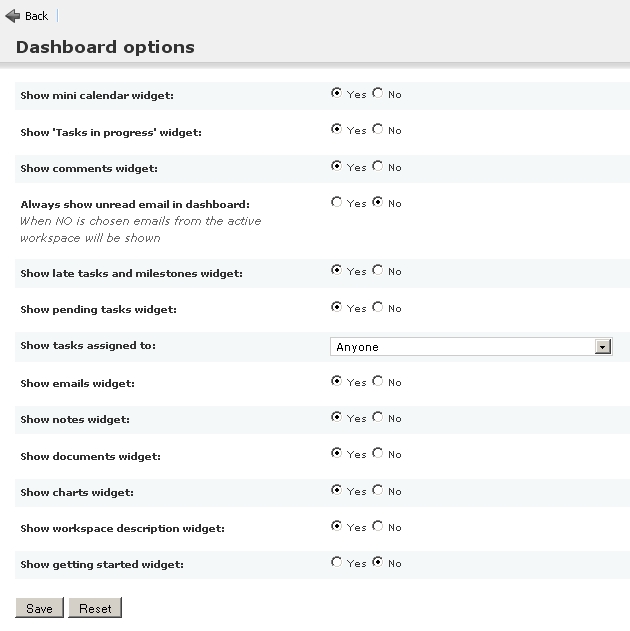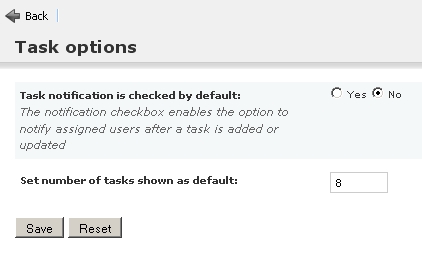Table of Contents
管理您的用户帐号
To manage your user account (including your preferences) please click on the link “Account” in the upper right corner. This brings up the detail view of your account.
明细视图
更新资料
主段落
The display name is what other Feng Office users will see. By default it's the same as your user name, but it's a good idea to change this (i.e. Martin Sauter instead of msauter).
The e-mail address in you user profile is used for all mails Feng Office is sending to you, like notifications about new tasks. Therefore it's very important to keep this information up-to-date.
The title is the field where you put an academic degree, a job description or something similar.
“管理选项”段
You have only access to the administration options if you are an administrator. These options include the possibility to change your user name (which you use to log into Feng Office) and the company you belong to.
You can even define whether or not a user should have administrator privileges. This obviously does only make sense if you are editing the profile of another user (not your own profile).
PLEASE NOTE:
- As an administrator that other user has the same amount of control as you have - including the possibility to withdraw your own administrator privileges. So be careful when promoting other users to administrators!
- The option regarding administrator privileges is not visible for the very first user that was created when installing Feng Office.1)
“时区”段
Selecting the timezone you currently live in will make sure that all date and time information will be adjusted to your local time.
更新头像
An avatar is a picture that represents you in Feng Office. You can upload a picture here at any time. If you already have an avatar, you can exchange or delete your picture.
使用用户数据创建联系人
This command will create a contact based on your user profile. This contact and your user profile will be linked. It's a good practice to create a linked contact, since it gives you the opportunity to provide your complete address, phone numbers and so on. (For a better understanding please read Understanding the difference between users and contacts.)
编辑偏好设置
Preferences are global settings regarding the behaviour of Feng Office that can be controlled by each user individually.
仪表盘选项
This section lets you control which widgets are visible on your dashboard and what they are displaying. For more details please refer to the Dashboard page.
PLEASE NOTE: Since widgets are related to specific modules a widget will remain invisible if the corresponding module has been deactivated by your Feng Office administrator even if you choose to show this widget in your account preferences. For example: If your administrator hides the “Notes” module, this will not only hide the “Notes” tab but the “Notes” widget on the dashboard as well.
PLEASE NOTE: The charts widget is not functional so far (as of Feng Office 1.4.1).2)
常规选项
This section covers some general preferences for your user account.
- Show contextual help: Select if you want to always view help, never view it, or view it until each box is closed.
- Localization: This dropdown menu allows you to select your preferred language for the Feng Office interface. This affects some language or country specific settings like the date format as well. You have to reload the page to apply the changes.
- Initial workspace: This setting lets you choose which workspace you will be selected when you login, or you can choose to remember the last workspace you were viewing.
- Remember the user interface state: This allows you to save the state of the graphical interface (size of panels, expanded/collapsed state, etc) for the next time that you log in. Warning: This feature is in BETA status.
- Work day start time: Specifies the time when work day starts.
- Use 24 hours format for time descriptions: If enabled time descriptions will be shown as 'hh:mm' from 00:00 to 23:59, if not hours will go from 1 to 12 using AM or PM.
- Date format: Template format to be applied to date values.
- Descriptive date format: Template format to be applied to descriptive date values.
任务选项
This section lets you set some preferences regarding tasks.
修改密码
You can change your password at any time. Your new password will not be visible but replaced by bullet points. To avoid typos you have to repeat your new password in the second input field.
权限设置
User permissions define which data a user is allowed to see and manipulate. They are divided into system permissions and workspace permissions.
For more information about permissions please refer to understanding user rights (section user level permissions).