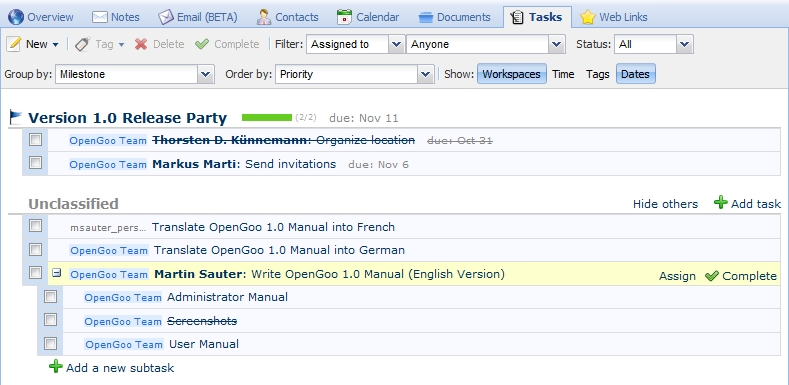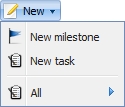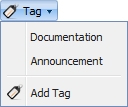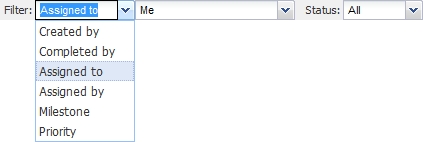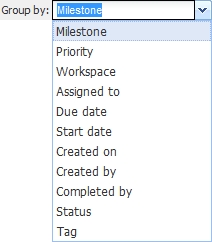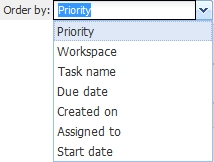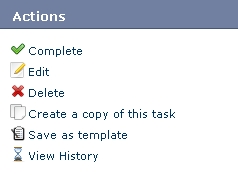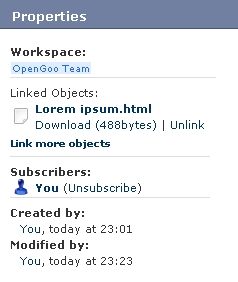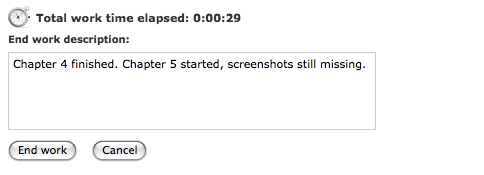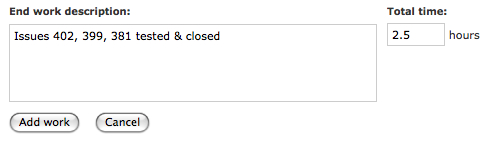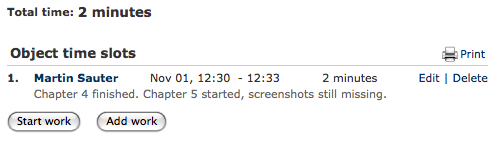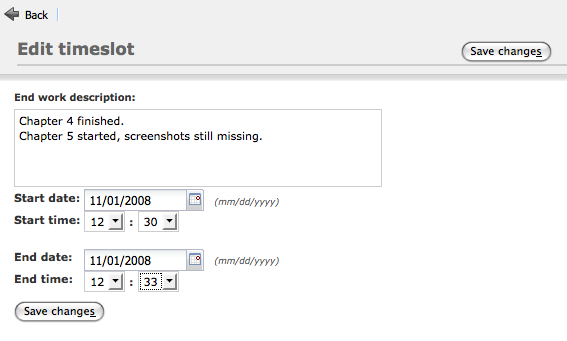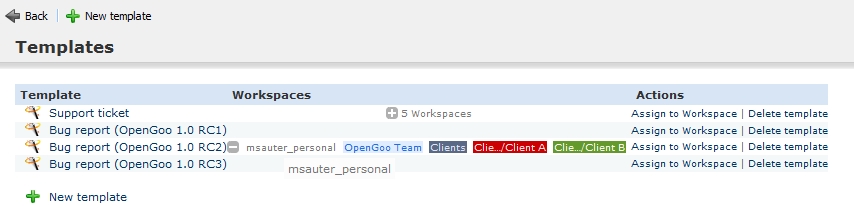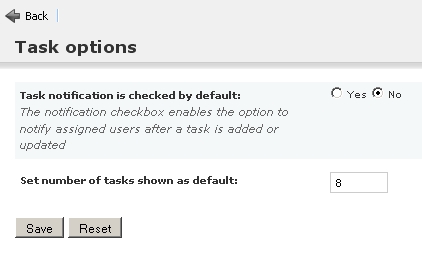Table of Contents
[ 笔记 | 电子邮件 | 联系人 | 日历 | 文档 | 任务 | Web链接 | 时间 | 报表 ]
Tasks & Milestones
The Tasks tab gives you access to tasks and milestones. Tasks tell people what to do – milestones tell them when something is due. Tasks can be assigned to milestones - but they can exist on their own as unassigned tasks. Milestones can have tasks assigned to them - but they can exist without any tasks, simply as a reminder for an important date.
List view
Toolbar
- New task: Creates a new task.
- New milestone: Creates a new milestone.
- All: Use the submenu to create a task from a task template.
- In the upper part of the dropdown menu you see existing tags. Choose one to assign it to the currently selected tasks.
- Add tag: Lets you create a new tag and assign it to the currently selected tasks.
- Move to trash: Moves the currently selected tasks to the trash.
- Complete: Sets the currently selected tasks to complete.
- Filter: By setting filters you define which tasks are visible. Proceed from left to right since the content of the second dropdown menu depends on what you select in the first dropdown menu.
- Status: The status filter is independent from the other filter and lets you select only pending tasks, only completed tasks, or both.
- Group by: By grouping you define which aspect of your tasks is taken as a criteria to organize them in smaller groups. Grouping helps you to generate task lists for almost any purpose, so make yourself familiar with this simple but powerful feature.
- Order by: You can order your tasks by one of many parameters. Please note that sorting happens always within a group. In other words the
Group bysettings (see above) are applied before theOrder bysettings. A smart combination between the two features will optimize your task list - whereas some combinations don't make much sense (i.e. settingGroup byandOrder bytoDue date).
- Show: These four switches control what parameters of your tasks are shown in the task list. While
Workspace,TagsandDatesonly display the indicated information,Timeadds a button at the end of each line that allows you to start the time tracking for this task.
Commands
There are some more commands for tasks in the list view:
- Green plus icon: Adds a subtask to a task
- Blue minus icon: Indicates that this task has subtasks. Click on it to unfold the subtasks (will turn the icon into a blue plus icon).
- Assign: Lets you quickly assign a user for a task.
- Complete: Sets the task to complete.
- Stop watch icon: Starts and stops the time tracking for a task. If there is a user working on a task his name is shown in red.
Detail view
Actions
Properties
Edit view
Time tracking
Especially if you are paid on an hourly basis its important to know how much time you spent working on a specific task. But even if it's not about money a project manager might be interested to know how long a task took. OpenGoo has a built in time tracking feature that makes it easy for users to fill in their time sheet.
Entering time slots in detail view
In the detail view of a task nobody has worked on before, you simply see these two buttons:
Both buttons allow you to enter a so called time slot for this task. A time slot is simply an amount of time (minutes or hours) you have worked on a specific date for this task, and usually you add a comment with some detail information about your work.
The difference between the two buttons is that Start work starts a timer, while Add work simply opens a form which allows you to enter a number of hours. So you would typically use Start work if you start working on a task right now, while you would use Add work to enter some work you already did.
PLEASE NOTE: OpenGoo does not prevent you from starting the timer for several tasks in parallel or from starting the timer on a task that is already completed.
After saving a time slot it is displayed in a list like this:
Time tracking options in list view
Starting and stopping the timer can be achieved from the list view as well: Clicking on the stopwatch icon toggles the timer on and off.
In the example above, user “Martin Sauter” is currently working on the first task (indicated by a red background).
Editing time slots
Note that you can edit or delete a time slot at any time if needed. The edit screen for a time slot can be reached from the task detail view and looks like this:
Task templates
There are some changes in the task concept of OpenGoo since version 1.0. This section of the wiki needs an update.
If you have to create similar tasks over and over again, task templates will save you a lot of time: Instead of creating a new task from the scratch you choose a template and add only the information that is different for every task.
Creating tasks from templates
Creating tasks from templates is similar to copying tasks, but it's quicker because you have access to task templates in the list view:
Managing task templates
To create a new task template you usually go to the detail view of a task that is similar to the template you want to create. There you choose Save as template:
If you have administrator privileges you can manage task templates in the administration panel as well:
Task options
Some user specific preferences for tasks can be set in the User account.
FAQ
There are no frequently asked questions so far.