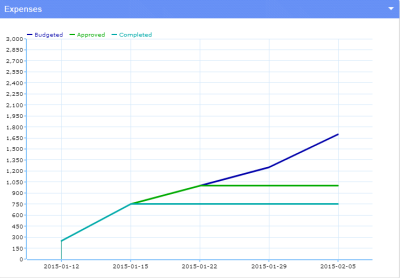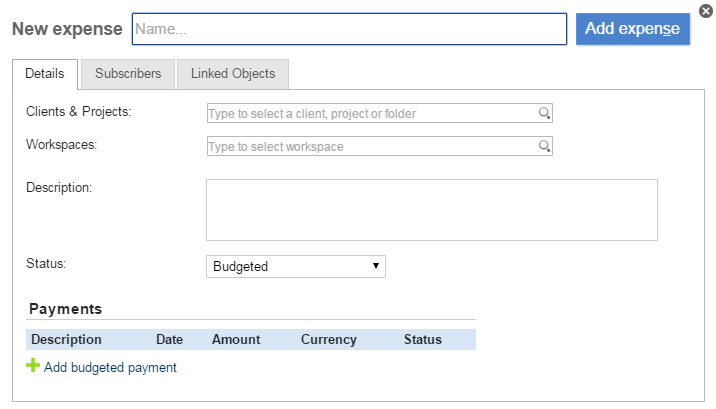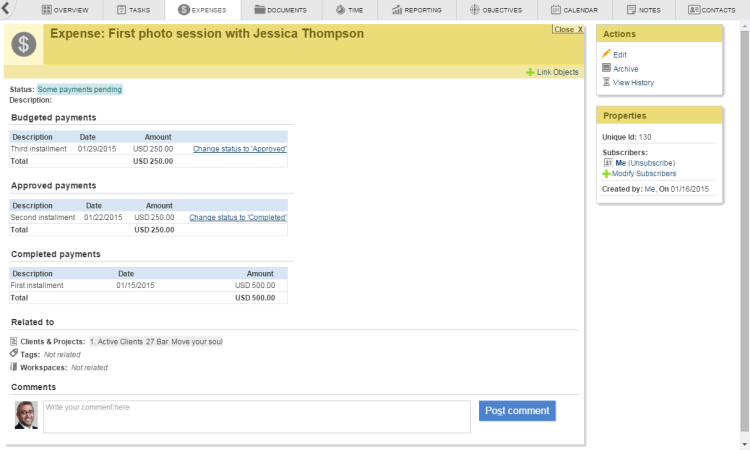−Table of Contents
EXPENSES MODULE
The Expenses Module gives you the ability to:
- Keep track of all the money spent on Clients, Projects, Specific Tasks and more!
- Never forget to invoice and get paid for your work faster.
- Improve your ability to estimate new project budgets accurately.
- Track profitability on projects and clients as easily as on time and materials for the projects.
The view
The toolbar
- New: lets you add a new expense
- Edit: lets you edit the selected expense(s)
- Archive: archives the selected expense(s) into the Archived Objects folder
- Move to trash: moves the selected expense(s) to the trash
- Expand all payments: lets you see an expanded view of all payments on the screen.(This can also be done for one single payment, by clicking the next to it.)
- Collapse all payments: lets you see a collapsed view of all payments on the screen
- Status: lets you filter the expenses by the following status:
- All
- Budgeted
- Some payments approved
- Approved
- Some payments pending
- Completed
- From: lets you select an initial date.
- Until: lets you select an ending date.
By filtering your expenses, you define which of them will be visible and which will be hidden.
Adding a new expense
- Related to: Allows you to relate Clients, Projects, Tags, and Workspaces to your expenses.
- Subscribers: Lets you add subscribers to the expense so they can be notified of its progress.
- Linked objects: lets you link objects to the expense (such as invoices,billing spreadsheets, etc) for easy access.
Expense Information:
- Expense: lets you enter a name for the expense (* this field is mandatory).
- Description: lets you add a description for the expense.
- Status: lets you specify the status of the expense (budgeted, some payments approved, approved, some payments pending, completed)
- Payments: lets you enter the details of the payments.
- Add budgeted payment: Lets you add multiple payments for your expense.
You can include the following details:
- Description: Describe what the payment is for.
- Date: Set Dates for the payment.
- Amount: Set the amount to be payed.
- Currency: Set the currency you will use. (At the moment, only USD is available)
- Status: Status of the payment (Budgeted, Approved or Completed
- Add expense: Saves changes and adds the new expense you just created.
Detail View
Actions:
- Edit: lets you edit this expense. Clicking on this link takes you to the edit view.
- Move to trash: lets you move this expense to the trash.
- Archive: lets you archive this expense into the Archived Objects folder.
- View history: lets you read the expense's history.
Properties:
- Subscribers: these are the people who are subscribed to this expense. Clicking on a subscriber name takes you to the corresponding user profile.
- Modify subscribers: lets you modify this expense’s subscribers.
- Created by: this is the user who created this expense. Clicking on this username takes you to the corresponding user profile.
- Post comment: lets you post a comment on the expense so that it can be available to and replied by all people subscribed to it.
In this view, you can also change the status of the payments without the need of editing the whole expense.
How To Enter Actual Expenses. Updated Guide
When working on a project, you'll need to track actual expenses, so they can be properly billed to the client. Here is a step-by-step guide on entering expenses in a project using Feng Office Software.
1. Go to Expenses and find the Project
Go to the Expenses module and search for the relevant project.
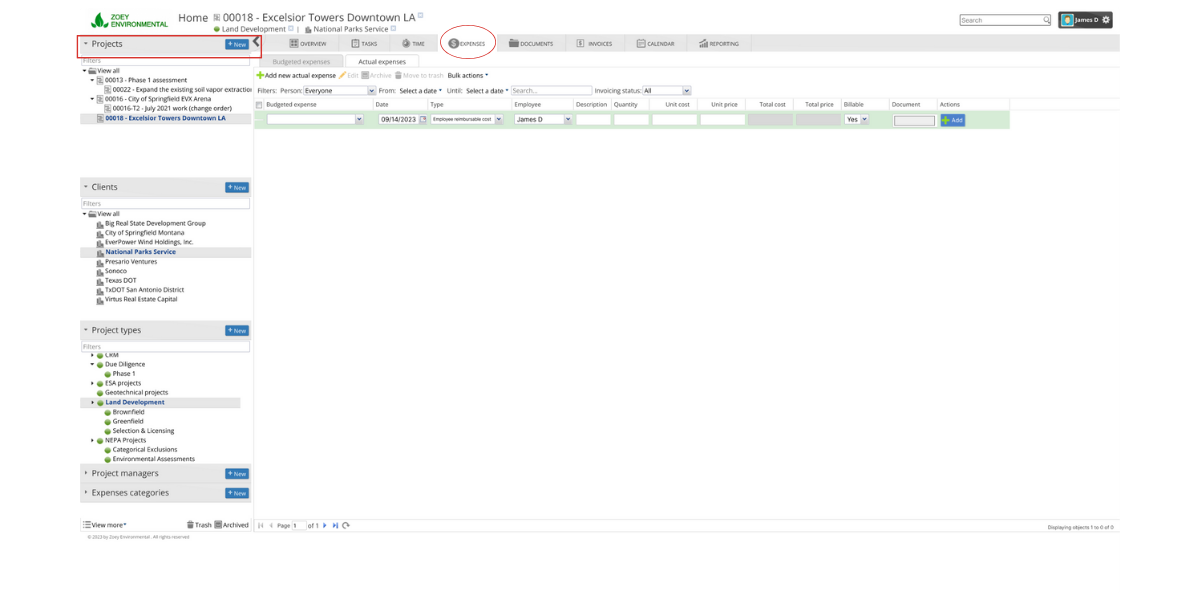
2. Select the Budget Expense
Under “Budget Expenses” choose the specific expense item you want to report on.
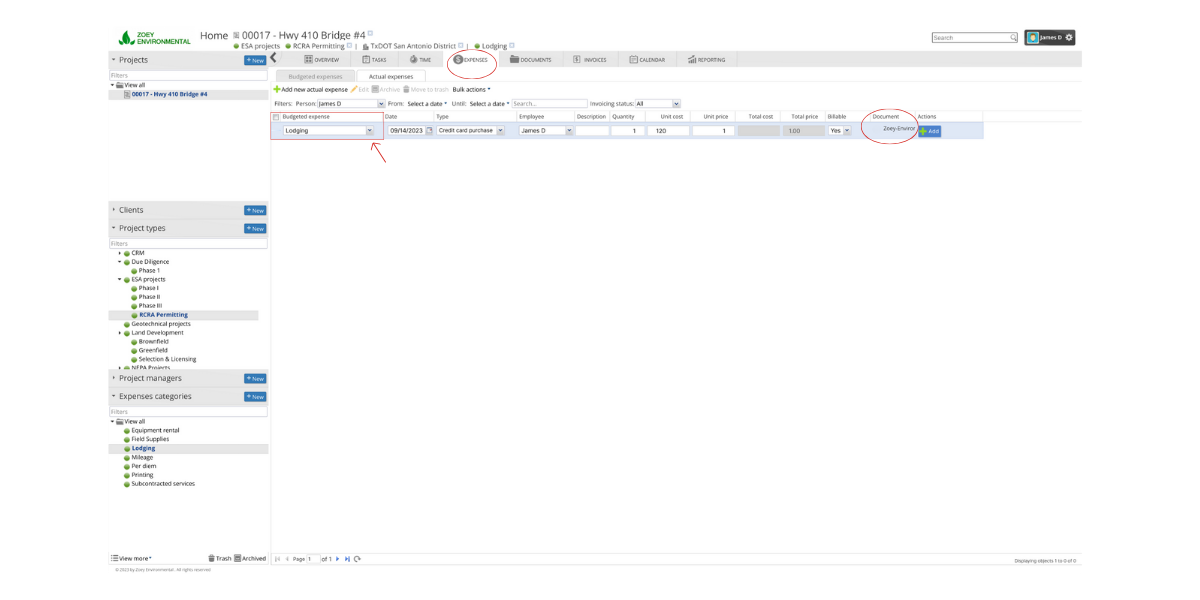
3. Enter the details
Enter the date, description, quantity, and cost based on the receipt. Upload the receipt file.
4. Click “Add Actual Expense”
Review the details and click the “Add Actual Expense” button to save.
5. Enter non-budgeted expenses
You can also enter expenses not tied to a budget line item. Just select “Add New Actual Expense” and fill in the details manually.
6. Add from Budget Expenses list
Expenses can also be added directly from the Budget Expenses list view. Select an item, click “Add Actual Expense” and fill in the details.

Following these steps allows you to accurately track project expenses for billing. Contact our team if you have any other questions!