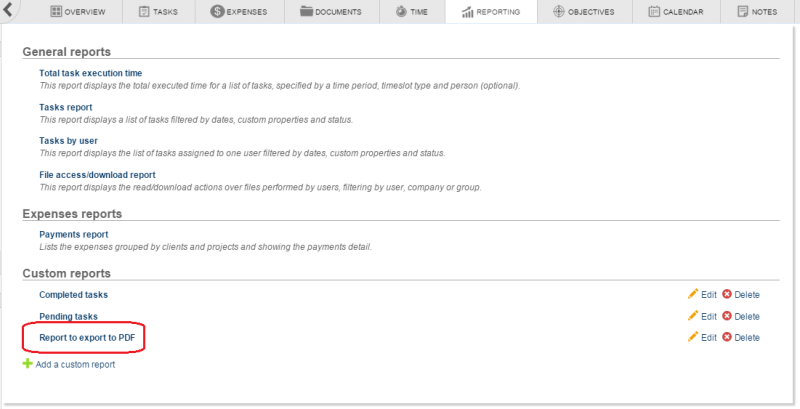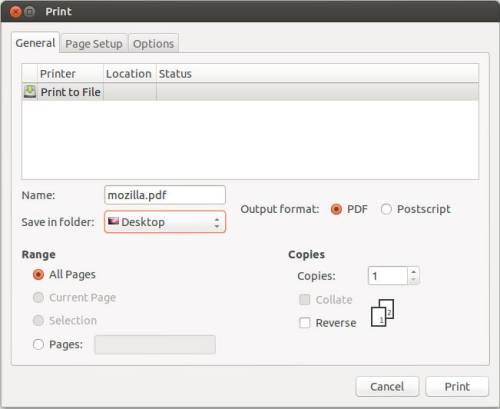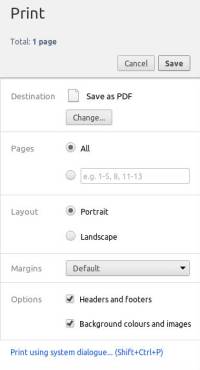Table of Contents
Exporting Reports to PDF
The Reporting module has been introduced in order to retrieve your data in the form of information.
How does exporting to PDF work
Because of all the different languages and characters encoding, we suggest using the native printing option of your browser. First thing you have to do is, go to Reporting, and select the report you want to run and then export
Then, please select the Print view option. A new window will now open, and then you have to follow the steps according to your browser as shown below
Firefox
A pop-up window should appear with the known printers. In this list you should select “Print to file”, then the destination folder and the name of the new file (in the example screenshot the destination is the desktop and the name is mozilla) .
Finally, in order to download it click Print on the bottom of the window
Google Chrome
A pop-up window should appear showing the report. On the option panel on the left, there are several options.
- Destination: click “change” and select “Save as PDF”
- Pages: select all
- Layout: Portarait or Landscape, select the one that fits best with your report
- Margins: select Default
- Options: select “Headers and footers” or “Backgroud colour and images” according to your preferences
Internet Explorer
To be documented.
Safari
To be documented.
Opera
To be documented.