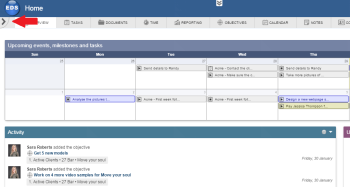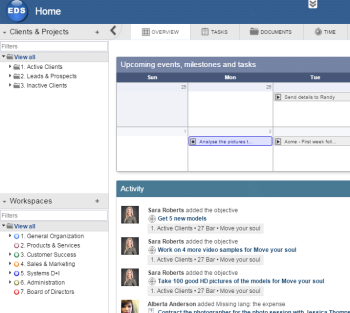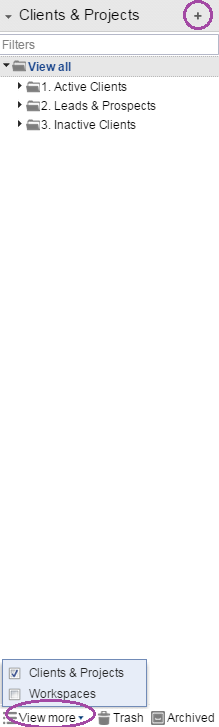Table of Contents
How to add your First Folder
Adding from the Overview Tab
In order to add a New Folder from the Overview tab, you must do the following (Similar to adding a Client):
- Go to your Overview Tab.
- Enter the Folder's name on the Folders Widget.
- Click on Add a New Folder.
Adding from the Navigation Pannel
In order to add Folders (or Workspaces, Projects, Clients, etc.), you must enable the Navigation panel (if not enabled yet), by clicking on the small arrow indicated below:
After enabling the Navigation panel, you must follow these simple steps:
- Click on View More at the bottom of the panel, and Enable Clients & Projects (if not enabled yet).
- Go to View All.
- Then, click the Add (plus) Button and select Folder
- Enter the Folder's information.
- Hit the Add folder Button.