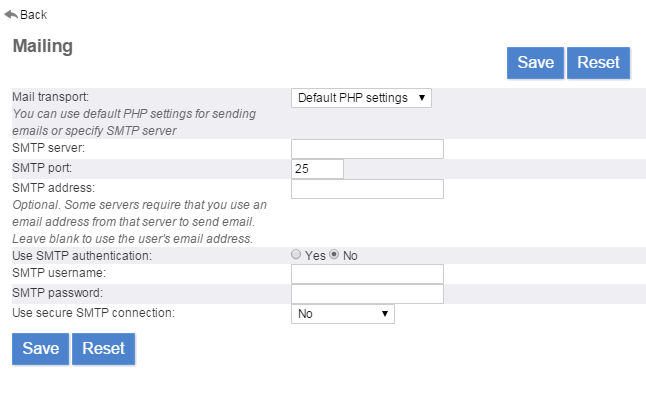Email Notifications
Notifications are a crucial component of our platform, designed to keep users informed and up-to-date on important activities, deadlines, and updated related to tasks, expenses, and collaborative projects.
Email notifications within Feng Office can be sent through two different ways:
- SMTP Account
- PHP Method
Options in the mailing settings:
- Mail transport: Lets you choose the method how mails are being sent - by the mailing functions of PHP (requires no further configuration) or by a SMTP server (to be specified below).
SMTP Account
The safest way to ensure that Feng Office users will receive notifications and reminders, is to set up an SMTP Email Account.
Please bear in mind you can set any email account of your liking. It does not have to be for instance notifications@somewhere.com, but if you want to create such an account, you may of course do it.
Also, no matter what account you set up, the notifications will be shown as though as they were sent by the person that made the modifications. Unless it is a Microsoft 360 email server, in which case, for the time being, they do not allow overriding the email address being shown, so in this case for the time being we do suggest setting up a notifications@somewhere.com email account.
This can be achieved by doing the following:
- Click on your name on the top right corner and select Administration
- Next, select Configuration, and then Mailing
- Select SMTP as Email transport, and then input the right information - which should provided to you by your email server provider - for the:
- SMTP server (i.e.: mail.mydomain.com)
- SMTP port (i.e.: 25)
- SMTP address (i.e.: myemail@mydomain.com)
- SMTP authentication method (Yes or No)
- SMTP username (required only if it needs Authentication method)
- SMTP password (required only if it needs Authentication method)
- SMTP security connection (No, SSL or TSL)
- Save the changes
Note: If you are going to set up a Gmail account, please have a look at these instructions first.
PHP Method
Through the PHP Method, you can send emails through an email server which must be set up within the server holding the Feng Office installation.
The only drawback about this, is that some email servers may reject the emails sent from your server if they do not know it as they could classify it as not secure, so this could result in:
- Users not receiving a notification upon their creation
- Users not receiving any notification
- Users not receiving any reminder
Please bear in mind that this could affect only some of the users and not all of them, as it entirely depends on their email server provider settings, and also that this is the default option.
Should they experience any problem, we suggest using a different alternative through the SMTP Account set up, as explained above.
Notifications
By providing timely and relevant information directly to your team's inbox is how we can help you stay organized, productive, and aligned with your team's objectives.
Types of notifications
- Activity on task: Notifications informing users when new tasks have been assigned to them, along with relevant details such as task descriptions, due dates, and assigned project/team.
- Activity on comment: Notifications sent to users when someone adds a comment or reply to a task they are involved in, keeping them informed about the latest discussions and updates related to that task.
- Subscribed to task: Notifications sent to users when they are subscribed to a task by another team member, allowing them to stay informed about the progress and updates related to that task, even if they are not directly assigned to it.
- Task status updates: Notifications triggered when the status of a task changes, such as when a task is marked as completed, overdue, or has a comment added to it.
- Daily Summary: A daily digest notification that provides users with a summary of all the task-related activities and updates from the previous day, including new task assignments, task status changes, comments, and other relevant information.
Notifications Settings
Users have control over their notification preferences within the platform, allowing them to customize how and when they receive notifications. Notification are sent as they ocurr and you can select which task notification you want to receive. To do so, you can go into Settings → General configuration → notifications You´ll find the option “Disable notifications by object type” and then a list of object types that you can enable/disable per your criteria.
You can also play around with some notification rules based on specific dimensions such as workspaces, labor categories, job phases, expenses categories, etc..allowing yourself to focus on the most relevant information for their role and responsibilities
Notifications Formats
The typical structure of an email notification includes elements such as a clear and concise subject line, a preview text or snippet that summarizes the notification content, and call-to-action buttons or links that allow users to take immediate action (e.g., view the task) and an open comments section.
Notifications are designed to be concise and actionable, providing essential information without overwhelming users with unnecessary details.
Branding customization is available for notification emails, such as the ability to include company logos, color schemes, or custom messaging.
Best Practices and Tips
For effectively utilizing notifications to stay on top of tasks and deadlines we recommend promptly addressing notifications that require action, and prioritizing notifications based on their urgency or importance.
You can effectively collaborate with team members using notifications, such as mentioning relevant individuals in comments or discussions, and responding promptly to mentions or requests for input.