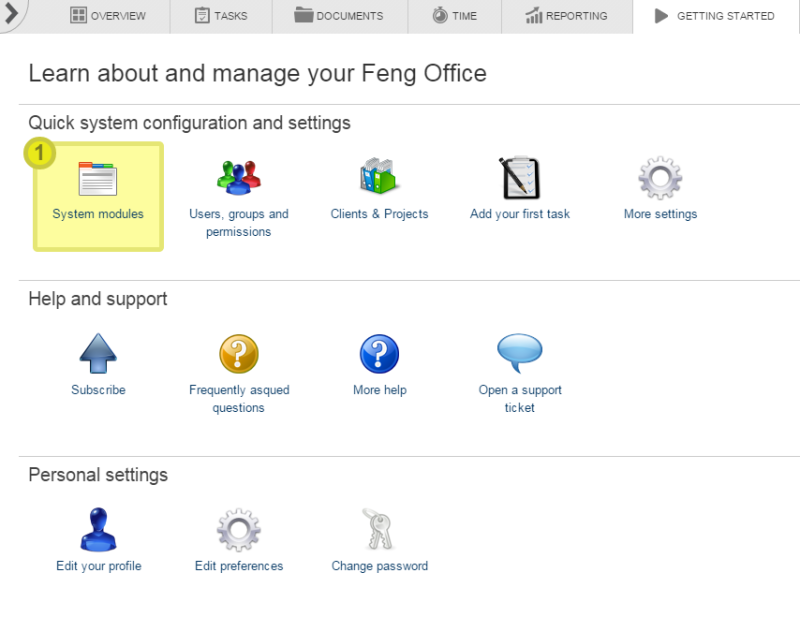Table des matières
How to set up Feng Office
This page is a tutorial about how to set up Feng Office quickly right after the installation process.
Even if every use of Feng Office is different, there are some aspects which are often the same. Preparing your Feng Office installation for your users is important for the acceptance of the system, for the ease of use, for the efficiency of your collaboration, for the success of your project. So why not spend some minutes to go through this tutorial and to see whether there are some recommendations that might be valuable for you as well.
This tutorial is much like a checklist: We give explanations what to do, but not how to do it (we simply refer to the other parts of this wiki if you should need more information).
The Getting Started Widget
Feng Office supports your first steps with the getting started widget on the dashboard. However, it's recommended that you read this wiki page anyway since it contains important information that is not provided in the widget.
Setting the file storage method
The very first step is rather technical. But don't worry: It's just a matter of choosing an option in a dropdown menu, and if you are not sure which one too choose you can even leave things as they are.
What to do:
- Decide whether you want to store your files (the future content of your documents section, the avatar pictures, the company logos etc.) in your file system (default) or in your database. 1)
How to do it:
Completing your own user account
To begin, check your own user account by clicking on “Account” in the upper right corner. This account has been created by the installer, but right now there is not much information in it.
What to do:
- Set a display name (usually your real name) that will replace your user name whenever other users can see your traces in Feng Office. “Martin Sauter” is much more readable that “msauter”, isn't it?
- Double check your e-mail address. All notification e-mails will go to that address, so make sure it's the right one.
- Set your timezone.
- Upload a picture as your avatar. Working is much nicer if people can see how their admin looks like.
- And why not create a linked contact with your address details and phone numbers right away?
- For the moment, there's no need to fiddle around with permissions.
How to do it:
Setting up companies
Before doing anything else, create the companies that are involved. Users, contacts, workspaces - they all relate to companies, so it's a good practice to start here.
What to do:
- Complete the information of the owner company.
- Create client companies for all involved companies, organisations, groups etc.
How to do it:
Creating workspaces
All information in Feng Office is organized in workspaces, so you have to create them early. Since you can organize workspaces in hierarchical structures, it's worth the time to think about an ideal structure before building it. Keep in mind that workspaces are more than just folders because there are permissions attached to them.
What to do:
- Define a pattern how workspaces are organized.
- Create the workspaces you need. Be sparingly: As long as you don't have a huge amount of information for many different companies, users, and projects it's usually better to create only a few workspaces. Many workspaces or a complex structure bears the potential for putting information into the wrong workspace, which makes it invisible for the intended audience (or even accessibly for unauthorized users).
- Give every workspace a description and choose to display it on the overview screen.
How to do it:
Checking your system configuration
There are not too many system configuration settings in Feng Office, and some of them may even not matter to you. But it's a good idea to check them now, not later.
What to do:
- Enable the upgrade check so the you will learn about new Feng Office versions as soon as they are available.
- Double check whether you stay with your prior decision how to store your files (in the database or in the file system). If you should decide to change this now you will loose probably your avatar and some company logos, but not more - so this is your last chance to make your mind up. (If you change this later then you will not only loose all pictures and logos but all files in the documents area as well!)
- If there are any options, choose the theme you like.
- Check the mail sending options of Feng Office. Since online collaboration depends very much on letting each other know when something happens on the platform, it's crucial that Feng Office is able to send e-mails. On the other hand, the default setting (which is sending e-mails by PHP) usually works fine, so you only have to change this if you are using a Microsoft Exchange Server or an external SMTP server.
How to do it:
Creating users and contacts
Now it's time to open your Feng Office installation to other people by creating users.
What to do:
- Create a user account for every single person that is working with your platform. Don't let several people share the same account, since this makes things more difficult, less safe, and there's no reason to do this - Feng Office Community Edition is free software, so you don't pay for additional users anyway.
- Take the time to fill in all details - it's not much, but important. Especially decide wisely on the following questions:
- Which company does a user belong to?
- If a user belongs to the owner company: Shall he or she get administration privileges (like you have)?
- Which will be the password for that account - and how will the user learn about it? You can create a random password automatically and send it by e-mail right away - or you can set the password manually and send it by a more secure channel like phone, fax or snail mail. If the information in Feng Office is very confidential then you should think twice about sending a password by e-mail (which is not encrypted).
- Do you create a contact for each user as well? (If you are unsure: Do so, it's a good practice.)
- Which workspaces should a user have access to? The answer depends very much on your needs, so there is no rule. By the way: Don't forget about the options to set more detailed user rights within a workspace.
- After creating users, go to the “Contacts” section and fill in at least some basic information for the contacts that relate to your users.
How to do it:
Setting up a Cron job on the server
There are some tasks that Feng Office can perform asynchronously (on the background) without the need of user interaction, like fetching new emails, or sending notifications. This can greatly improve usability, as for example, the user doesn't need to wait while Feng Office fetches new emails, the new emails will already be waiting for him on Feng Office. An Administrator user can configure how often this tasks are performed, by going to Administration panel → Cron Events.
But in order for this to work you need to tell your server to periodically run a script in Feng Office. This script is “cron.php”, on Feng Office's root folder. This script can be executed either by being accessed via web or by executing it with the PHP command line client. However you make the server to periodically execute this script is not important, but the common way to achieve this is by defining a cron job that every minute executes:
wget -O - -q http://localhost/feng/cron.php
If you don't have wget or a similar tool you can use the PHP command line interpreter to execute cron.php. Make sure that the user that calls this script is the same as the web server's user, so that you avoid permissions problems (you can do this by making the cron job be ran by that user or by using sudo -u <user> before the command):
php /path/to/feng/cron.php
You can save the output in a file by redirecting the output to a file:
wget -O - -q http://localhost/feng/cron.php >> cron_log.txt 2>&1
If using wget through https and your server uses a self signed certificate add the option - -no-check-certificate.
Here you can see instructions on how to configure a cron job on linux/unix: http://www.cyberciti.biz/faq/how-do-i-add-jobs-to-cron-under-linux-or-unix-oses/
If you have no way of configuring a cron job, other ways of achieving the same effect could be:
- a script that continually calls the cron.php script and sleeps:
while [ 1 = 1 ]; do
php /path/to/feng/cron.php
sleep 60 # sleep for a minute
done
- some way of making a browser periodically access http:/ /(feng root)/cron.php
Tuning for performance
You can improve the initial loading time of Feng Office by following these instructions. Every Feng Office release comes with the full readable Javascript and CSS, but it also includes minified versions that are much smaller (and thus load faster). To use these instead of the uncompressed version you have to add two constants in the config/config.php file, like this:
define('COMPRESSED_CSS', true);
define('COMPRESSED_JS', true);
This will tell Feng Office to use the compressed versions of the code instead of the full version. Note: If you make any modifications to the Javascript and/or CSS these won't be reflected in the minified code automatically. You can minify the new code by accessing http:/ /(feng root)/public/tools and choosing to “Minify CSS and Javascript”.
Another config option you can try, though could not work in all cases, is this one:
define('USE_JS_CACHE', true);
This will compress the initial Javascript before sending it to the server. It can further improve the loading time.