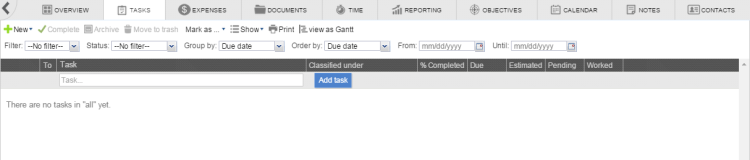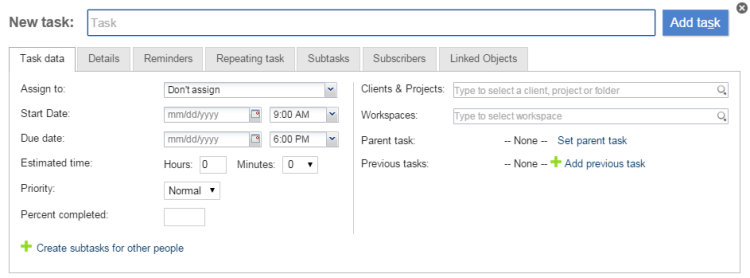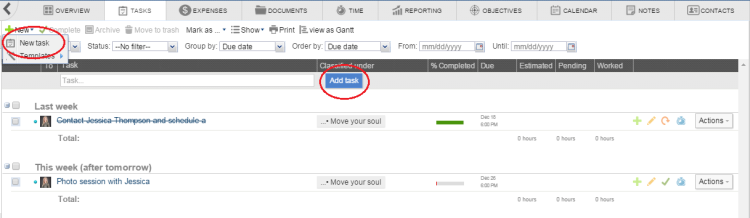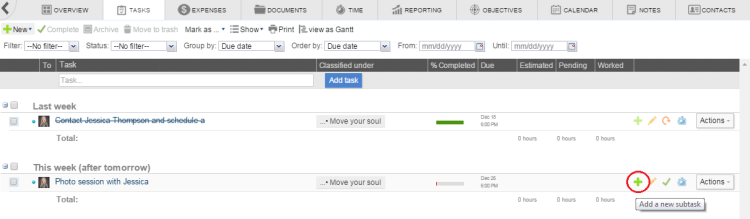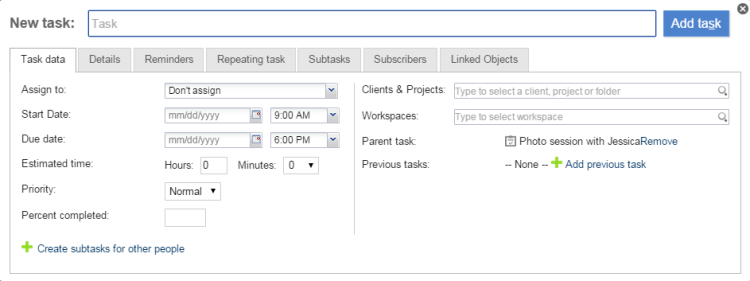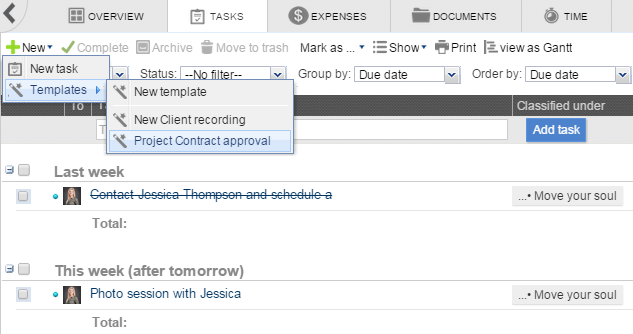Daftar isi
Creating a Task in Feng Office
Tasks are one of the most valuable elements (object types) in Feng Office.
Creating and assigning tasks help you and your team plan, organize, and keep track of your projects and team-work.
There are several ways to create a task in Feng Office.
The most important thing to have in mind is to give the assigned user's access permissions to clients, projects, folders, workspaces, etc. in which the task will be classified.
We will explain all of this in this section, in order of simplicity.
Adding Tasks from the Tasks Module
If no tasks have been created yet, your Tasks Module will look like this:
Then simply follow these steps:
- Click on the Add Task Button.
- Enter your Task's information.
If you already have Tasks created, your module would look like this:
Here you could either Click on the New Button and Select New Task or Click on the Add Task for the Quick Add option.
**Congratulations! You have created a new task!**
Adding a Sub-Task
One of the nice features of Feng Office is the ability to add sub-tasks.
To quickly add a sub-task, move the mouse over the task for which you want to add the sub-task.
An option to “Add Subtask” will appear.
When you click on it, enter your Sub-Task's Basic Information on the Quick Add Form:
Then simply save by clicking Add Task, and your new Sub-Task will be created as a “Child Task” of the main one.
Template-created tasks
You can create a series of Tasks by selecting a Template, but first you must create the Template.
To create a Template, please follow these instructions.
After you having created the Template, do the following:
- Click on New.
- Select Templates
- Choose which Template you want to use
In this way, the tasks that were set up when you created the template will be created all at once.
Assigning tasks to multiple users
To learn how to assign tasks to multiple users, please see the following link: Assigning a Task to Multiple Users.