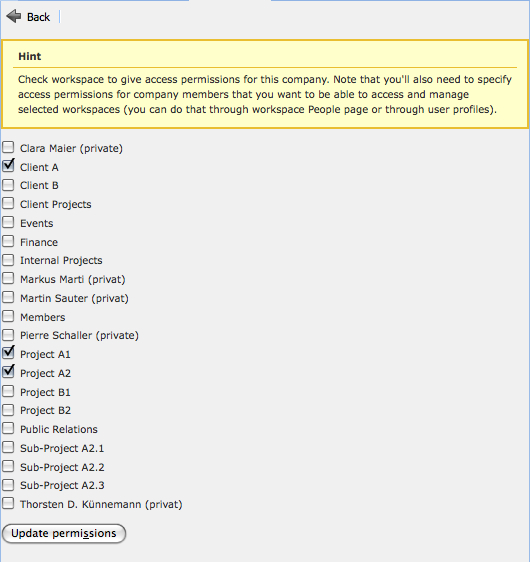Съдържание
Discontinued permissions
Company level permissions (discontinued)
Company permissions are ignored in Feng Office 1.5.x, so you can skip this section if you are using that version.
There is also a screen where you can set workspace permission for each company.
PLEASE NOTE: Whether a user can access a workspace or not is defined by the workspace permissions from the user profile (see above), not by the workspace permissions of the company the user belongs to. If you add the permission to access a certain workspace to the company, this permission is not automatically given to all users of that company; you have to add this permission manually for each user (that's what the yellow box says). This is a good thing, because it prevents you from giving permission to a user accidentally.
Nevertheless this can be a bit confusing, and you may be asking yourself what workspace permissions on the company level are good for then. Setting or removing a workspace permission on the company level has the following impacts:
- If you remove a workspace permission, this permission is taken from all users of that company. This gives you a powerful tool to hide and lock a workspace from all users of a company very quickly, and this is the main advantage of this feature.
- If a company has no workspace permission at all, then you can't set workspace permissions for users of that company. (But as soon as you have set at least one permission, users can be given permission to any workspace, as stated above.)
- If you edit workspace permissions as part of the workspace properties (see Working with workspaces), then all users of companies that have permission for that workspace are displayed automatically. (But you can display users of other companies as well simply by checking a checkbox, so this is simple usability feature.)
Contacts permission anomaly
This section is only important if you are using an Feng Office version older than 1.5.
In Feng Office 1.5 the “Can manage contacts” permission has been renamed to “Can manage all contacts”. This permission gives you rights on all Contacts in the system, disregarding on which Workspace they lie. If a user doesn't have the “Can manage all contacts” permission set, Contacts will behave like any other Content Object for him, so he will only be able to see Contacts assigned to Workspaces on which he can “read” Contacts.
On older versions however, contacts do not act the same way as all other content objects regarding permissions. If a user has permissions to manage contacts, he can access all contacts if he clicks All in the workspace selector - not only the contacts of the workspaces he has permissions for. In other words: Assigning contacts to a workspace does not affect its visibility for other users but is only a way to organise contacts.