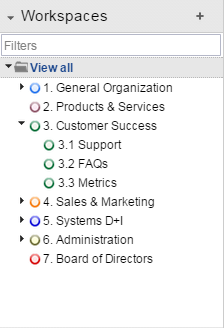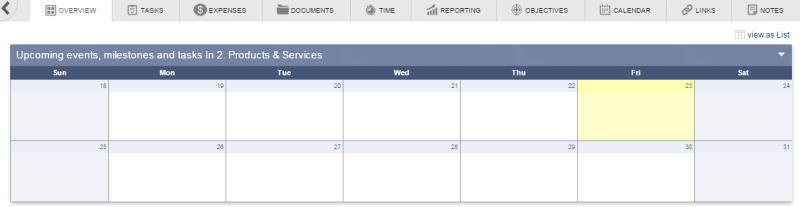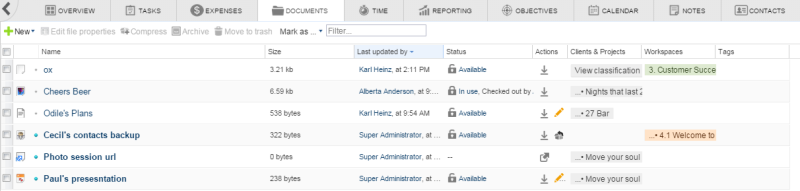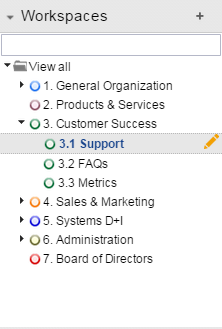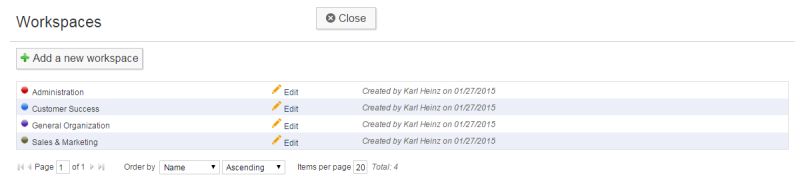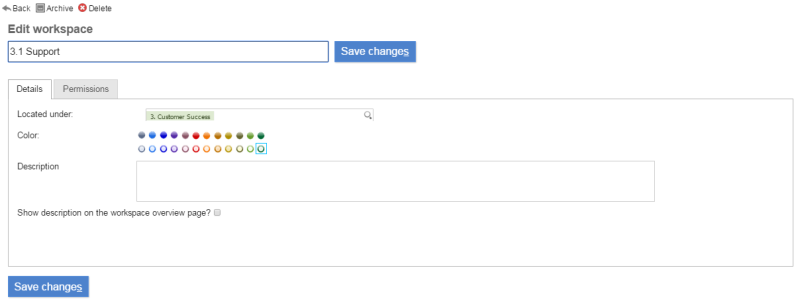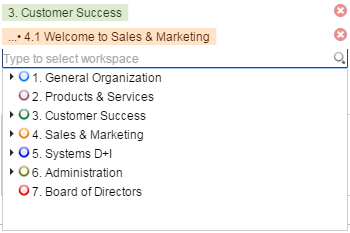Table of Contents
Working with workspaces
Workspaces are a very powerful and flexible concept of Feng Office for organizing information and controlling user rights. On the other hand, workspaces are not easy to understand for everybody, so make sure you know how to make use of this feature.
Introduction to Workspaces
All information in Feng Office can be organized in workspaces. While advanced editions add the possibility to organize information around clients, projects or folders; workspaces (available in all Feng Office Editions) can frequently be used in a similar way.
Here are some facts about workspaces:
- A workspace can be used to represent different concepts for the organization of information. Workspaces are a generic concept, they get their meaning by the way your team uses them.
- Workspaces can contain other workspaces. In other words you can build hierarchies of workspaces with up to 10 levels.1) (But be careful: Too many workspaces or a complex structure bear the potential of putting information into the wrong workspace, which makes it invisible for the intended audience or even accessibly for unauthorized users.)
- Workspaces are different from traditional folders (as defined in others systems) in the respect that you can not only see what's inside a workspace but also what's inside all sub-workspaces of that workspace. That's the reason why workspaces are much more like filters than like traditional (file systems') folders.
- Workspaces are used to control permissions in Feng Office. You can grant a user the right to work with a certain workspace and hide another workspace completely from her. There are even more detailed permission parameters (which are discussed in more detail on the understanding user rights page).
Selecting a workspace
The most obvious way for selecting a workspace is to have the left sidebar open and to click on a workspace. As long as you don't hide your sidebar, this is the preferred method.
If your left sidebar is hidden, then you have the following possibility:
1. Click somewhere below the arrow button in the sidebar. This will open the left sidebar only temporarily; as soon as you move your mouse pointer outside the sidebar, it will disappear automatically.
Workspace related information on the dashboard
On the dashboard (Overview tab) you not only see the name of the current workspace (Products & Services in this example) but usually a description of the workspace as well.
Workspace related information in list views
In list views there is no workspace title. But for every item in the list you can see the workspace it belongs to (next to each item, in the color of the respective workspace).
Editing workspaces
There are two ways how you can edit the workspace properties. The most common way is to select a workspace in the left sidebar and then click on the edit icon ![]() next to it:
next to it:
If you are an administrator you can go to the administration panel. There you get an hierarchical list with all workspaces in your Feng Office installation that lets you edit or delete any workspace:
Moving workspaces
Since workspaces are hierarchical, every workspace has its Parent Workspace. By changing this setting you can move a workspace to another position in the worspace hierarchy. When doing so Feng Office will ask you: Do you want to inherit all permissions from parent workspace? Click OK to inherit the permissions from the new parent workspace, or click Cancel if you want to keep only the existing permissions for your workspace.
Deleting workspaces
Workspaces can be deleted either on the Edit Workspace screen (there you can delete only that specific workspace) or in the Workspaces section of the administration panel (if you are an administrator).
Personal workspaces
Feng Office creates automatically a personal workspace for every user. As long as the default settings are not changed objects in this workspace are only visible to its owner.
Assigning objects to workspaces
At the beginning we told you that all information in Feng Office is organised in workspaces. But once more workspaces are not as simple as folders: Most information types can belong to more than one workspace at once - only a few information types can only be assigned to one single workspace at a time.
Single workspace objects
When you are editing a single workspace object, the first thing you see is the current workspace (Customer Success in this example):
Clicking on the current workspace brings up the workspace tree from the left side panel that lets you select another workspace (but only one):
The following object types are single workspace objects:
Multiple workspace objects
When you are editing a multiple workspace object, you will see the workspace tree very much like in the left sidebar (including the filtering option). This lets you assign as many workspaces as you like for that object.
The following object types are multiple workspaces objects:
- Contacts (includes a text field for roles)
Default workspace
If you do not explicitly change it, objects are allocated to the current workspace by default. If you set the workspace selector to All then a new object is allocated to your personal workspace by default.
Trash workspace
The trash is a special workspace which contains objects that have been deleted (or more precisely: moved to the trash).