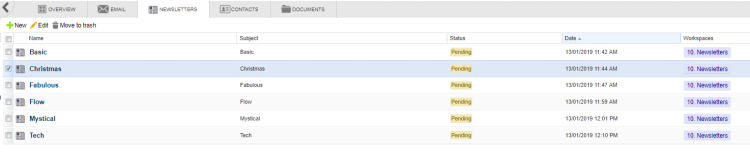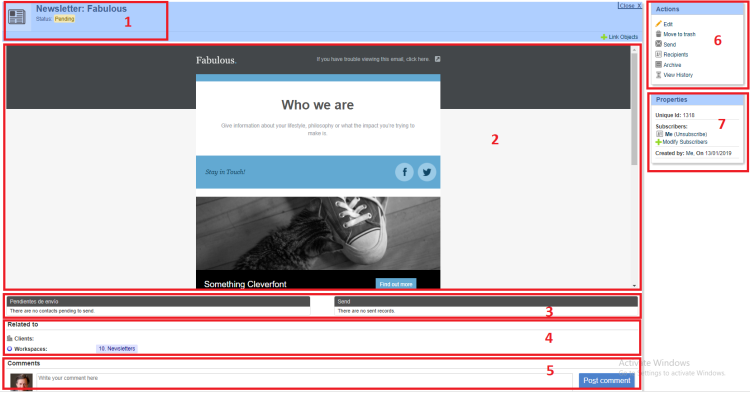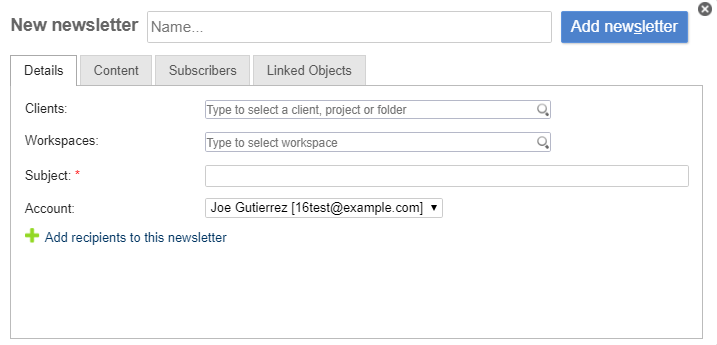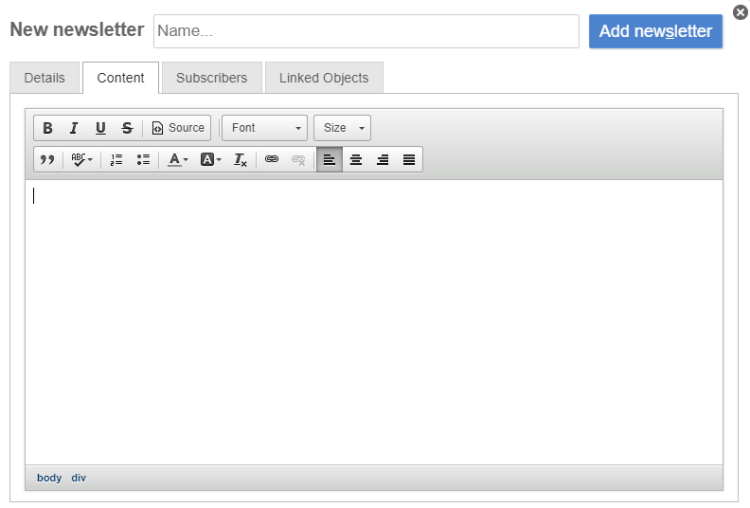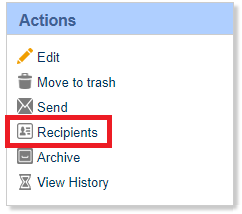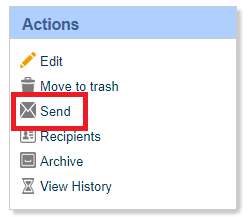Table of Contents
Mass Mailing (Newsletters)
The notifications and newsletters module allows the creation of e-mails and to select a set of contacts for sending the same message to all of them. The selection of contacts can be made through all of your data base relevant attributes. Users will also be able to track the delivery status of their newsletter.
Note: this module is only available in the Professional (optional) and Enterprise (included) editions of Feng Office. If your newsletter module is not setup properly, contact your Feng Office System Administrator.
Accessing the module - List view
To access your newsletter module, you first need to make sure it is enabled in your account. Please check your Module Settings page and enable accordingly.
Once enabled, you can access your newsletter module by clicking on the Newsletters tab. You will see a page similar to this one:
This is your newsletters list. For each line (newsletter), you will see:
- Name (internal)
- Subject (this is the subject name that is sent out with the newsletter)
- Status (Pending, Sending, Sent)
- Date of creation
- Newsletter associations (to workspaces, clients, projects, etc.)
You will also find a simple toolbar that will allow you to execute a couple of actions over a newsletter:
- Creating a New newsletter from scratch
- Editing an existing newsletter
- Moving an existing newsletter to the trash can
The newsletter detail view
Once you click on a newsletter, you will see a page similar to the following one:
- Internal Name for the newsletter + Delivery Status
- Newsletter Content
- Delivery information, which shows confirmed and pending deliveries
- Related to Section
- Comments Section
- Actions that can be executed on the current newsletter
- Newsletter properties (such as subscribers, object id, etc).
Creating a newsletter
To create a newsletter, click on New on the module toolbar. You will see a screen similar to this one:
In the Details section, enter the following information:
- Newsletter internal name (this will not be sent out with the newsletter)
- Clients, Workspaces, and other associations if needed
- Subject - this is the subject that will be sent out with the newsletter's e-mail
- Account from which you will be sending the newsletter
- At this point, you will already be able to add the recipients for the newsletter. Please note that this step can also be executed after the newsletter is drafted, and will be described below.
This is where you will add your newsletter content. It is a simple text editor with a couple of formatting options.
If you have any html formatted content you want to use here, please click on the Source button located in the toolbar and paste your content there.
Add any subscribers if needed in the subscribers section.
Link any objects if needed in the Linked objects section.
Remember to Add your newsletter afterwards.
Sending a Newsletter
To send a newsletter, please select it from your newsletter list. Now it's time to add the recipients if you have not done it yet. Click on the Recipients option in the Actions menu.
You will see a screen similar to the following one:
You will notice three sections, from left to right:
- Section 1 - filtering: This section allows you to execute any filtering to the contacts list based on their different properties (such as clients association, or other contact properties available)
- Section 2 - Filtered contacts list: this is the filtered contacts list from which you will be able to select the recipients for the newsletter. You can either click the contacts one by one or Select them all
- Section 3 - Recipients: these are the final recipients for your newsletter. Remove any wrong selections by clicking on the red cross next to their names, or remove them all with the Remove all option
Select your recipients and save the changes.
Now you are ready to send your newsletter:
Track the progress of your newsletter delivery by looking at the delivery details section