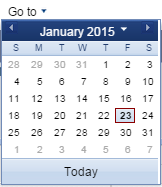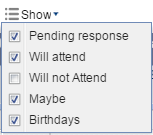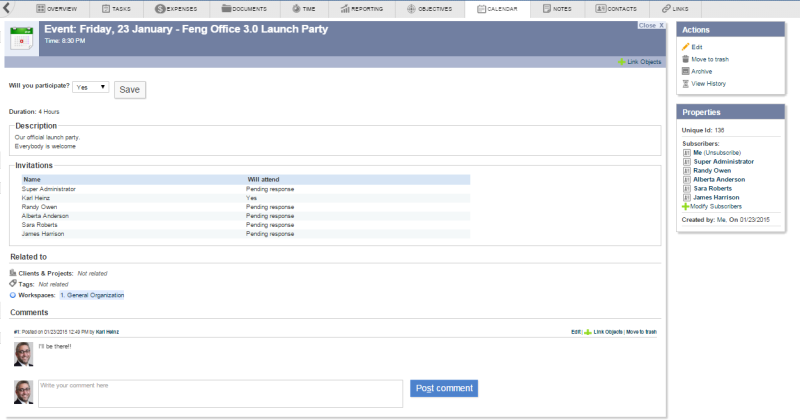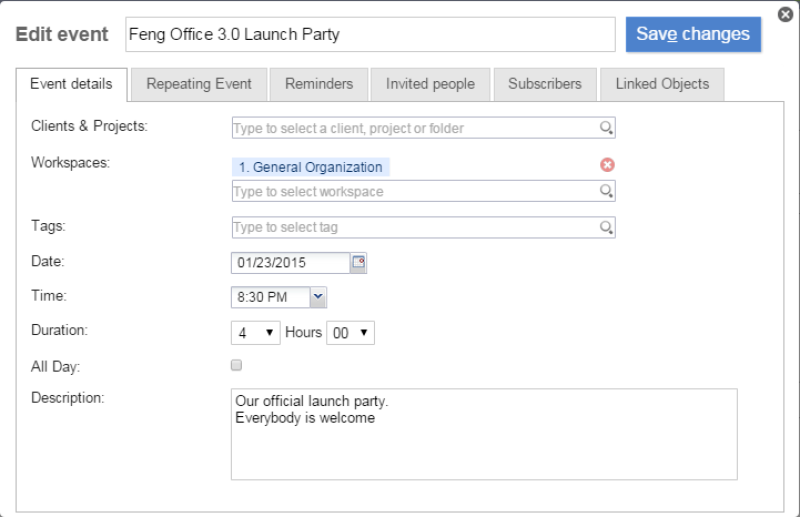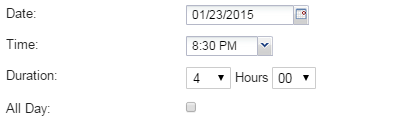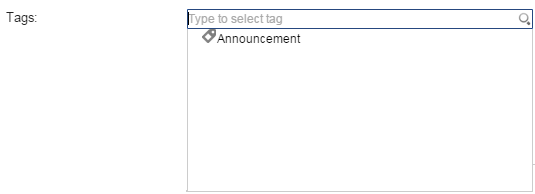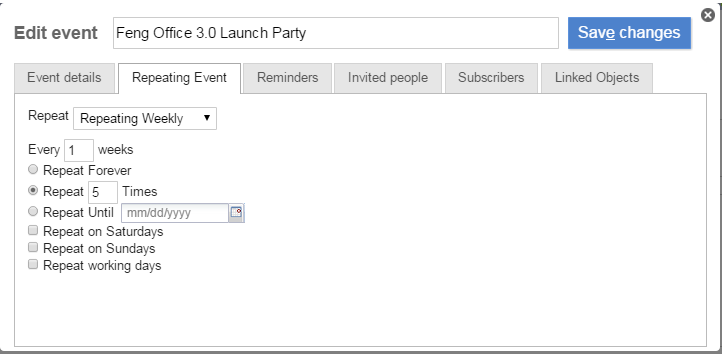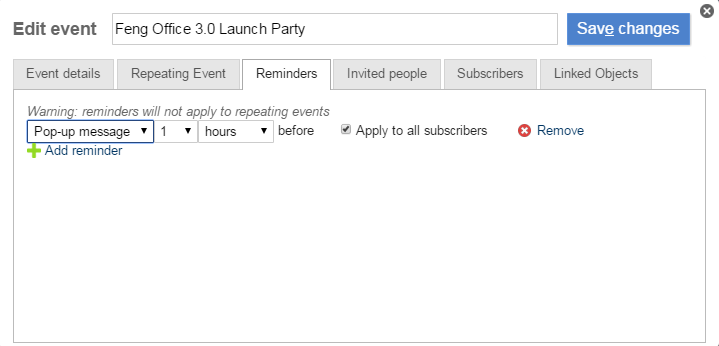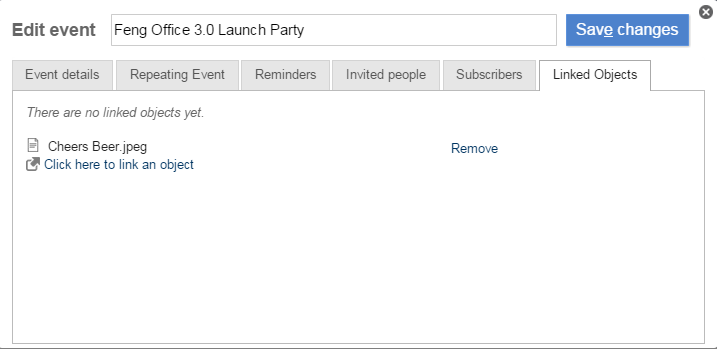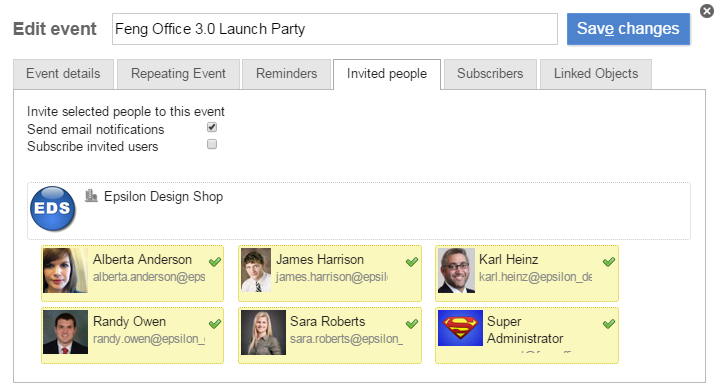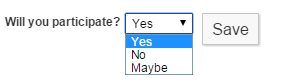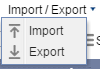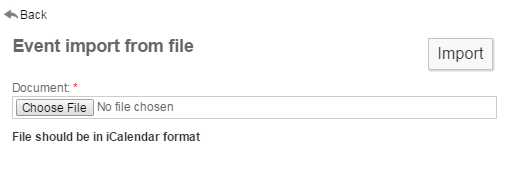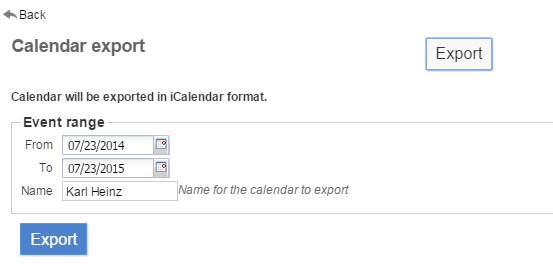Table of Contents
[ Notes | E-Mails | Contacts | Calendar | Documents | Tasks | Web Links | Time | Reporting ]
Calendar
Calendar view
Toolbar
- Add event: Creates an event. Please note, that this event is assigned by default to the workspace you have currently selected in the left sidebar; if there is no workspace selected, the event is assigned to your personal workspace by default.
- Move to trash: Moves the selected event(s) to the trash.
- Archive: Archives the selected event(s) into the Archived Objetcs folder.
- Mark as: Lets you mark the selected event(s) as read or unread.
- Import/Export: Lets you Import/Export an event from a file. The file should be in iCalendar format.
- The view selector lets you switch between month view, week view, 5-days view, and daily view.
- The navigator lets you jump to the previous/next month/week/day (depending on the view selector - see above).
- Go to: This option will let you quickly jump to any date you choose. Please note the graphical representation of the current date (red border) and the date you choose (blue background). The
Todaybutton takes you back to the current date from wherever you are.
- User: Through this combo box, you will be able to select the user's calendar to be shown.
- Status: Filters events according to whether you are attending or not. For example, when you filter by
Pending responseyou see events to which you have been invited but haven't answered yet, and when you filter by“Will attend”, you will be shown events that you have confirmed that you will attend. However, if you select to filter by“Will not attend”, it will also show you the events which you confirmed you will not be attending to. The“Maybe”option will show you the events that you have decided you may be able to attend to.
List view
There is no list view in the Calendar module - use the calender view (see above) instead.1)
Detail view
Actions
- Edit: Lets you edit this event. Clicking on this link takes you to the edit view.
- Move to trash: Lets you move this event to the trash.
- Archive: Lets you archive this event into the Archived Objetcs folder.
- View History: Lets you read the event's history.
Properties
- Workspace: Workspace where this event is allocated to. Clicking on a workspace name to select it, takes you to list view.
- Tags: Tags that are attached to this event. Clicking on a tag name, selects it in the left sidebar.
- Subscribers: People who are subscribed to this event. Clicking on a subscriber name takes you to the corresponding user profile.
- Created by: User who created this event. Clicking on this username takes you to the corresponding user profile.
Edit view
Main section
- Date: To enter the date of an event you can use the date picker tool (icon on the right side of the date field) or you can type it directly (use the format indicated on the right side of the date field).
- Time: This is the start time of an event. The dropdown menu offers you steps of 15 minutes, but you can enter any time (like 14:22) by typing it directly into the time field.
- Duration: The end time of an event is calculated based on the duration. The maximum duration of an event is 23 hours and 45 minutes, but up to Feng Office 1.5.x it's not possible to create an event that ends on the next day. (If you want to create an event that exceeds one day you have to create another event for the following day, or you can create a repeating event as described below.) However, Feng Office 1.6.x introduces events which can span more than one day.2)
- All Day: If an event has no specific start time and end time you can set this checkbox. This will deactivate “Time” and “Duration”.
Section "Workspace"
Each task is assigned to a workspace. You can select the appropriate workspace here. Check Apply Workspace to Subtasks to apply this setting for all subtasks of this task as well.
Section "Tags"
In this section you can assign one or more tags to a task.
Section "Description"
This option allows you to describe the content of this object.
Section "Repeating Event"
If you want to repeat the same event on different dates (like a weekly meeting or a birthday) you can define an event as a repeating event. (This is very similar to defining a repeating task.)
- Repeat: This defines the time unit of the repetition. Choose between
daily,weekly,monthlyoryearly. To convert a repeating event back to a normal event simply set this dropdown menu toThis Day Only. - Every … days: This defines the interval between two repetions of the event.
- Repeat forever: If you don't want to limit the repetition, choose this option.
- Repeat … times: Use this option if you know exactly how often the event will take place. Example: If you are planning a computer course consisting of 10 lessons, you may want to define an event wich repeats 10 times.
- Repeat until: Use this option if you know the last occurence of a repeating event. Example: If you are planning a weekly meeting for a project which must be complete at the end of the year, enter 31st December.
Section "Reminders"
To ensure that people don't forget an event you can define reminders, consisting of e-mail notifications or pop-up alerts. (This is very similar to defining reminders for tasks.)
Choose the type of reminder (E-mail or Pop-up message) and the timeframe (in Minutes, Hours, Days or Weeks). By checking Apply to all subscribers these reminders will be sent not only to the invited people but to all users who have subscribed to this event as well. You can define as many reminders for an event as you like.
Please note: Feng Office will not prevent you from defining several identical reminders.
Section "Custom Properties"
In this section, you will have the option to set your own new properties depending on your needs.
Section "Subscribers"
This section allows you to edit the subscribers options.
Section "Linked Objects"
This section allows you to link objects to a task (and unlink them as well).
Section "Invited People"
This section will let you invite users to this event trough an automatically sent email notification and/or by subscribing them to this event.
Invitations
When you create an event you have to decide which users you want to invite. In addition, you can choose to send invitations by e-mail.
PLEASE NOTE: Which users you are able to invite depends on the workspace the event belongs to.3)
Inviting people has two consequences:
- Only users who were invited will see this event when they choose the
My Calendarview. - Users who were invited have the possibility to declare whether they will attend or not in the detail view.
In the Detail View of the event, you will find a list where you can see who has been invited, who will attend and who has declined.
Importing, Exporting, and Synchronizing
Feng Office provides importing and exporting features that support most thrid-party Calendars, and two-way synchronization with Google Calendar.
Importing
In case you would like to import events to Feng Office, you first have to go to the client, project or workspace where you would like to import your events to, and then go to the 'Calendar' tab and select the 'Import' option as shown below:
Then you will be directed to the following page:
Lastly you would have to select the file containing your events and click the 'Import' button.
Exporting
If you would like to export your Feng Office events, you would have to go to the ‘Calendar’ tab and click on 'Import/Export' > 'Export' as shown below:
Next screen will be as following:
Here you would have to select the date range of the exportation, and a name for the Calendar, and finally click on 'Export'.
This will generate an iCalendar file, which you may import anywhere it is supported.
Google Calendar Synchronization
Feng Office supports (Starting with 2.0) two-ways synchronization with Google Calendar.
Here are the details on how to Synchronize with Google Calendar
While there are reports of adaptations to other calendars ((like Microsoft Outlook, Mozilla Sunbird/Lightning, and Apple iCal) these are still not part of the Standard Feng Office Editions.